Most of this information and preferences are open to users and can be managed from within the Profile area, although some are available to workspace Owners only.
With Owner rights, you can:
– Add or replace a user’s profile image. This will appear beside a user’s name wherever one is referred to.
– Deactivate or activate a user’s account. If necessary, you have the option to delete the user as well, but you may want to consider deactivating user accounts instead of totally deleting them.
– Add or edit the user’s name. Using a user’s real full name isn’t required but may be useful for organizational purposes.
– Add or edit the user’s email address. Users themselves do not have the ability to change one.
– Assign and edit the role as necessary. This setting is not available to users.
– Set a user’s default time zone. This can be different from the time zone set as the default for the entire workspace.
– Change a user’s default interface language. This can be different from the language set as the default for the entire workspace.
– Select and deselect the groups the user should belong to. A user’s membership in a group can also be managed from the group’s page.
– Change password. The action can force a user’s logout. It is good practice to share a new password with the user before changing it.
To update a user’s profile:
1. Click the Settings icon.
2. Go to User Management.
3. Locate the user on the list. You can use the search located next to the new user icon to find the user faster.
4. Click the user name to open the profile.
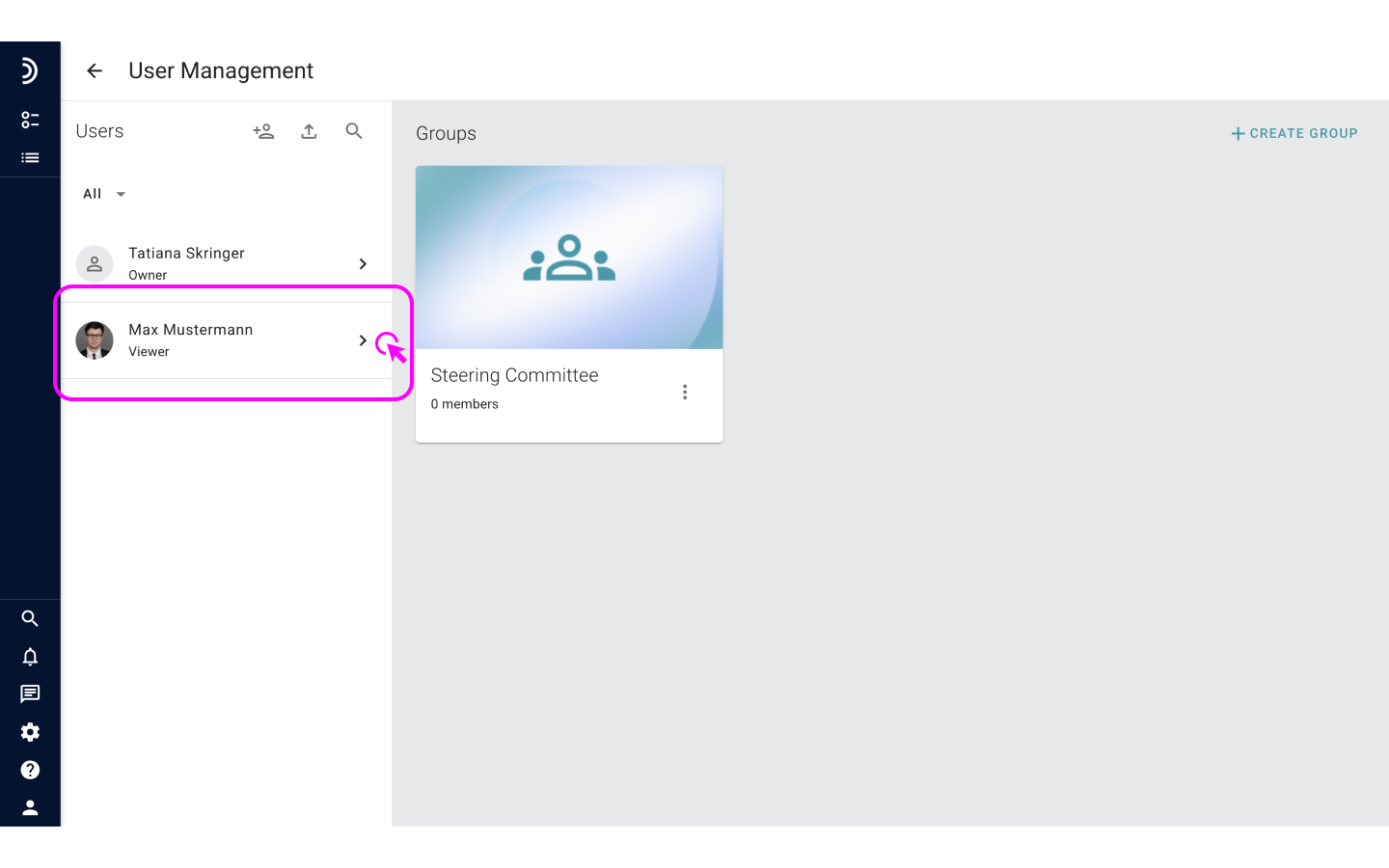
5. Now, click in the fields and make the necessary adjustments.
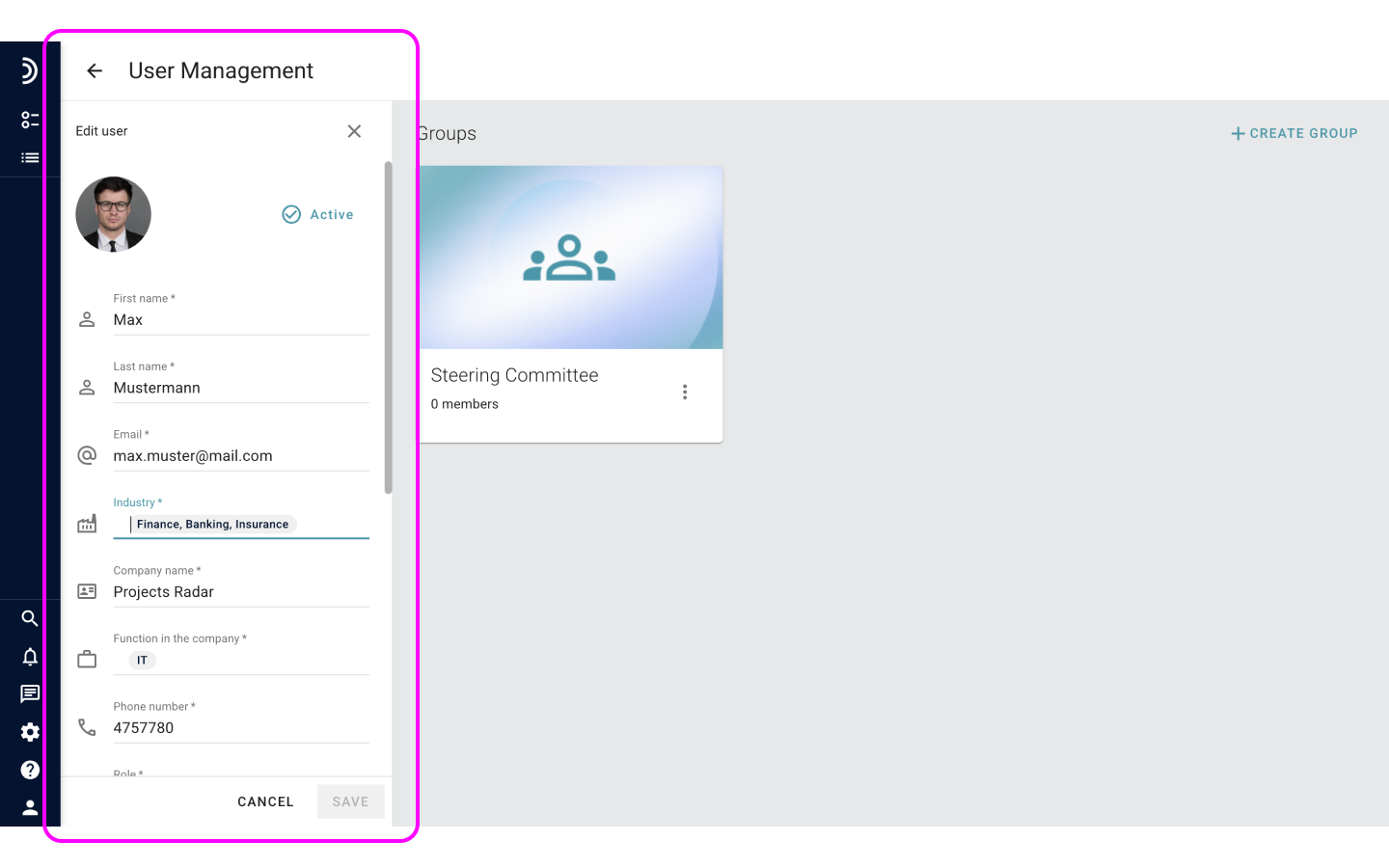
6. Click Save.
All changes made to a user’s profile take effect immediately.