1. Go to Field Configuration.
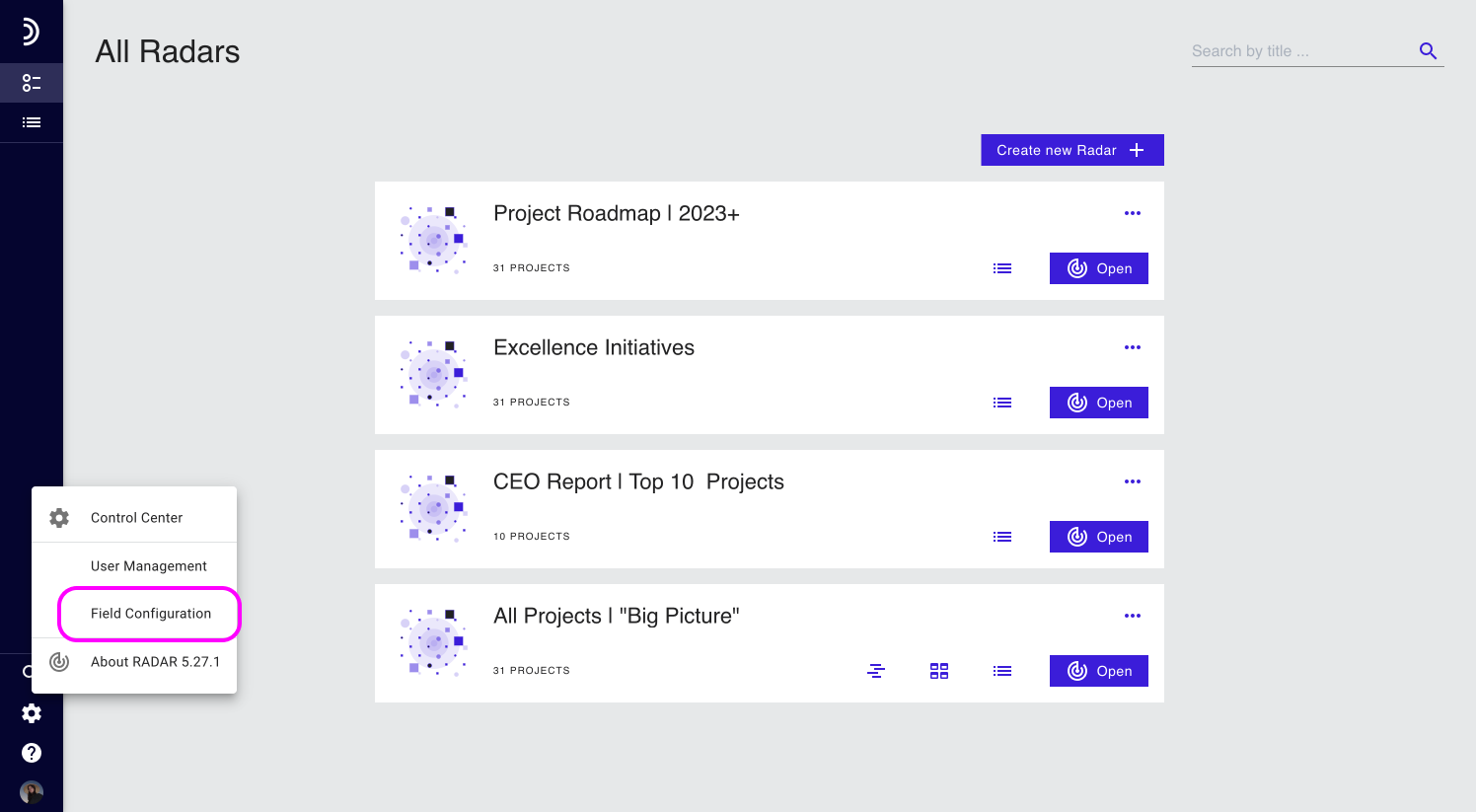
2. Choose whether you want to add a project or a status report field and click the relevant tab and click the + button.
3. Give the field a name. The field name is a required element that will be displayed as a label next to the entered values in projects and reports. Make sure it’s descriptive so that other users can understand the field’s purpose and can find it through search.
4. Click the icon and select a field type from the drop-down list to define the kind of data that the field will hold.
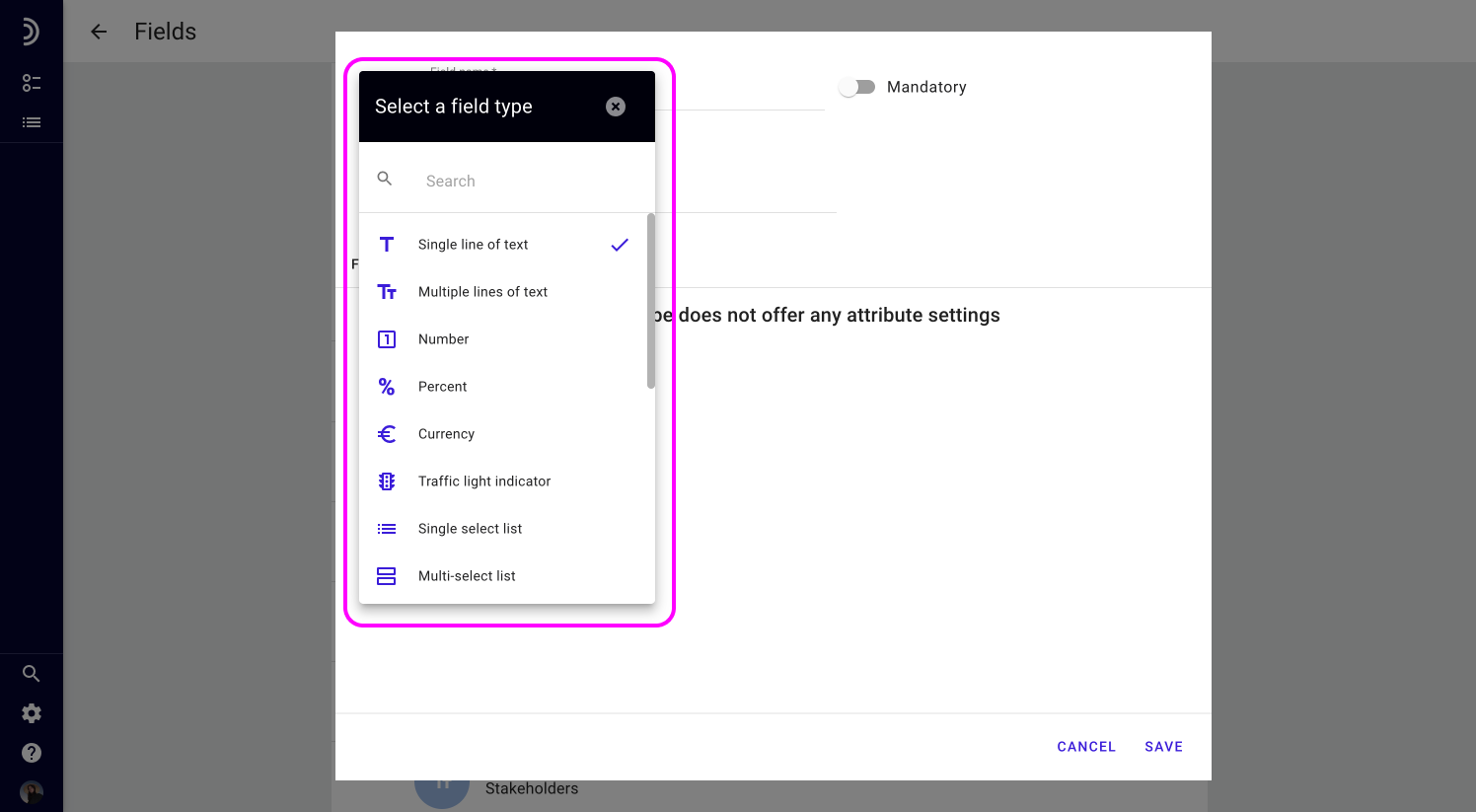
6. Optional: Write a description to provide explanation or add helpful guidance to users who will be filling out the field.
7. Set the field attributes or enter value options if the selected field type allows.
8. Once all field attributes have been set, click Save.
The newly created fields are appended to the end of the list, but you can reorder them as per your requirements.