Over time, people may join and leave your organization as well as Radar. To accommmodate these changes, you as a workspace Owner have the ability to deactivate and delete other users’ accounts.
User deactivation
In most situations, deactivating a user account is a great alternative to deleting. Deactivation allows you to restrict user access to the system, permanently or temporarily, without affecting your workspace content and history.
To deactivate a user:
1. Click the settings icon.
2. Go to User Management.
3. Locate the user on the list. You can quickly narrow down the list to show only deactivated accounts by using the filter. To do this, click on the arrow beside the All option and select Deactivated. Alternatively, use the search located next to the new user icon and look for the user by their name or role.
4. Click the user name to access the profile.
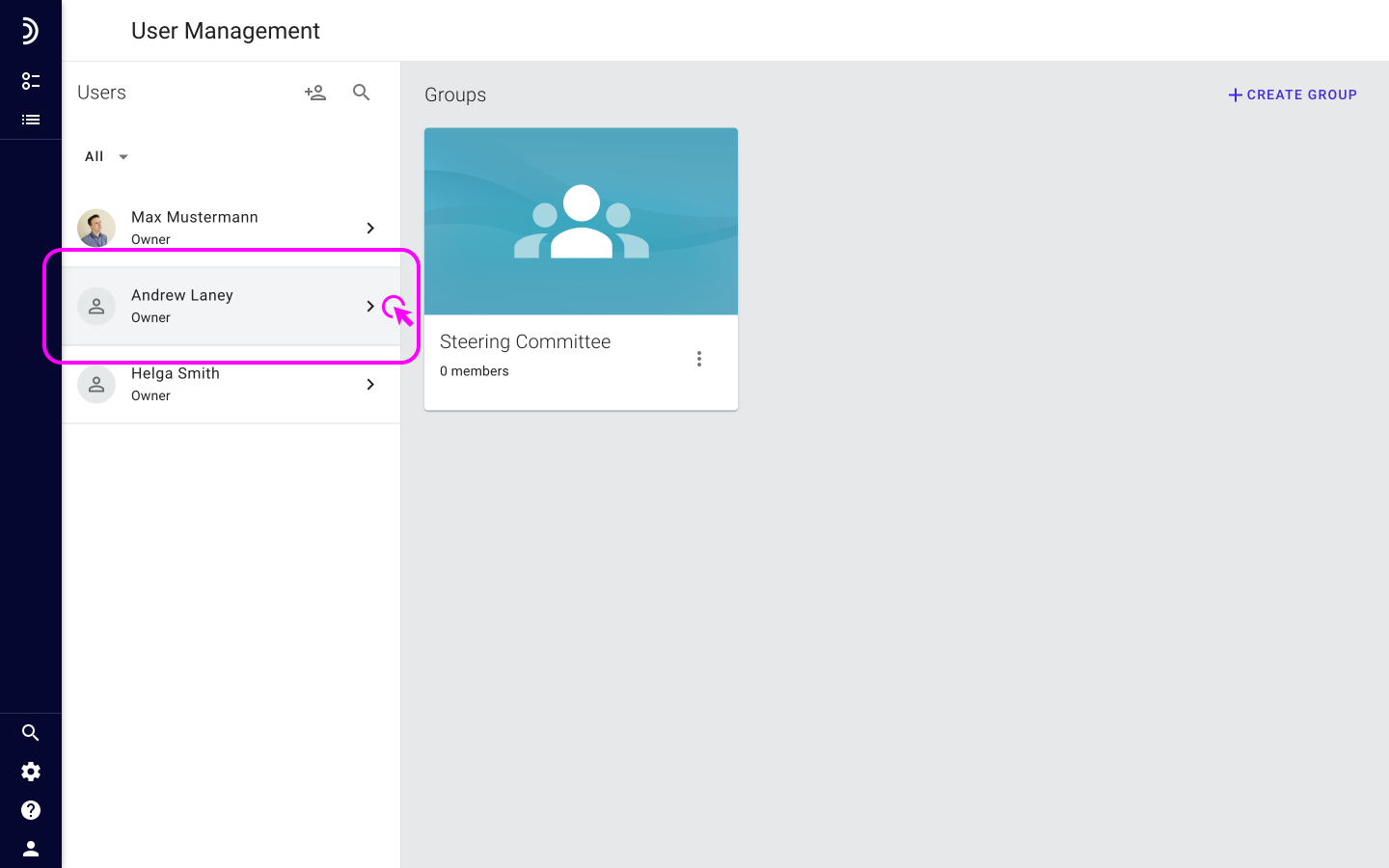
5. Click the Active button at the top of the profile to deactivate.
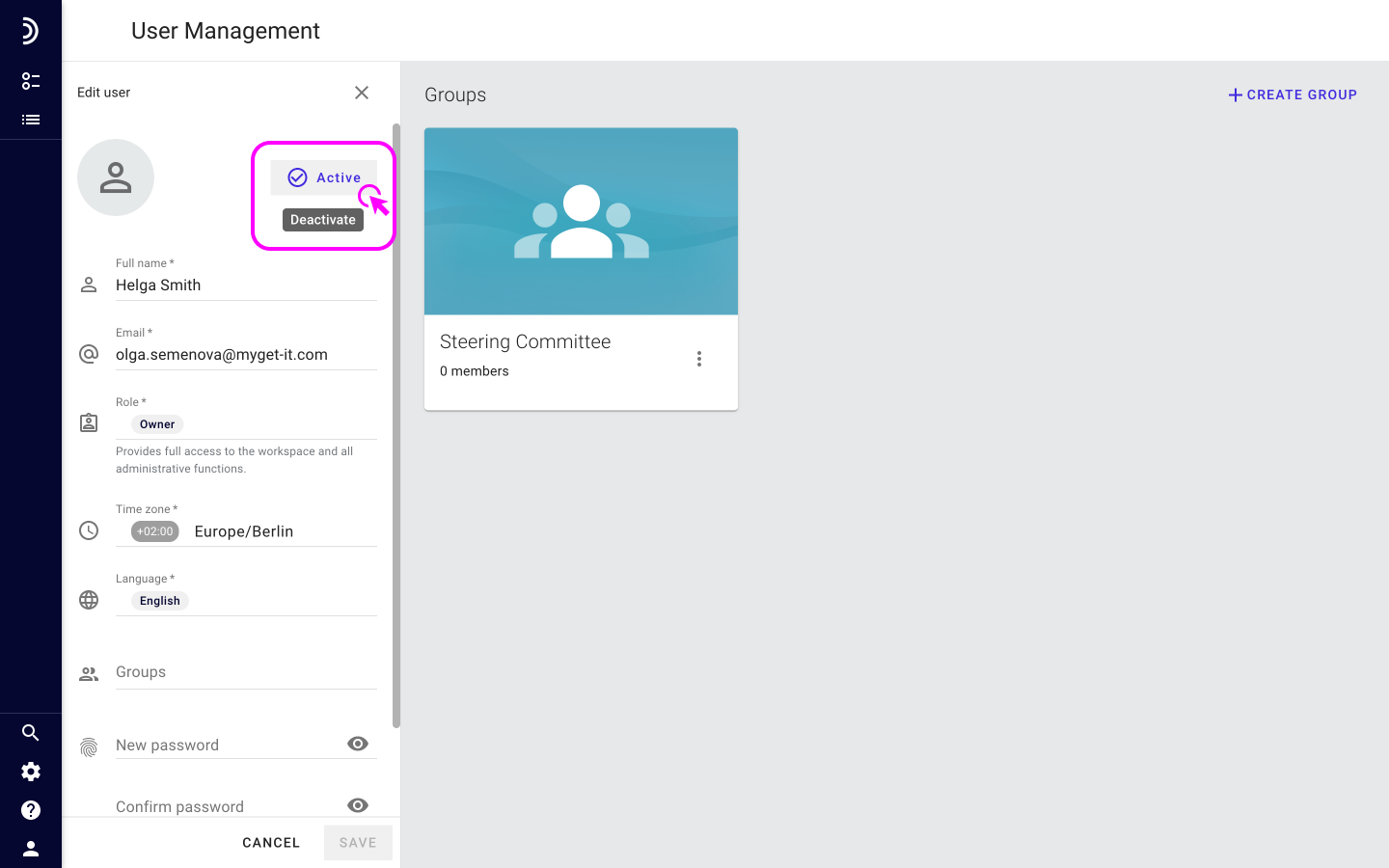
6. Once the user is marked as deactivated and the profile fields become uneditable, click Save.
A deactivated user will be immediately logged out of their account and will not be able to access it until you reactivate it. However, you and other users, if applicable, will continue to see the deactivated user in the workspace just as before.
Reactivate a user
If you have deactivated a user account but have no intention to delete the user entirely, you have the option to restore the access by activating the user back.
To activate a user:
1. Click the settings icon.
2. Go to User Management.
3. Locate the deactivated user on the list. Deactivated users are marked accordingly and appear as disabled. You can filter the list to only view deactivated users or use the search located next to the new user icon.
4. Click the user name to access the profile.
5. Click the Deactivated button at the top of the profile to activate.
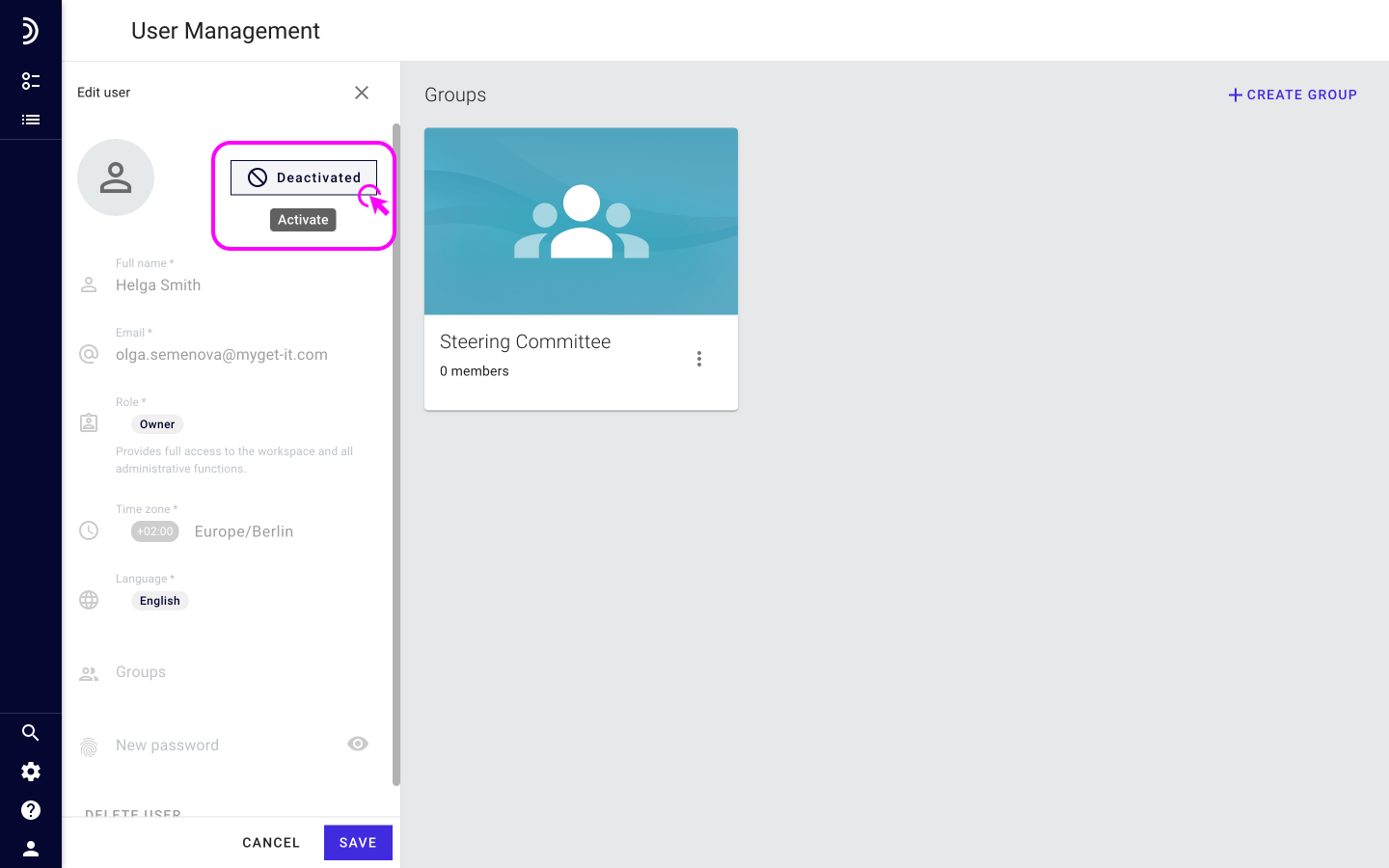
6. Once the user is marked as Active and the profile fields become editable, click Save.
Deleting users
Deleting a user is permanent and cannot be undone. If you need to stop user access to Radar, the best practice is to deactivate the user account. This prevents a user from being able to log in, but their profile information and various mentions of their name all across the workspace content remain intact.
Note
The option to delete a user applies only to Invited and Deactivated users. An Active user can be deleted after deactivation.
To delete a user:
1. Click the settings icon.
2. Go to User Management.
3. Locate the user you want to delete.
4. Click the user name to open the profile.
5. Scroll down to the bottom of the profile, click Delete user.
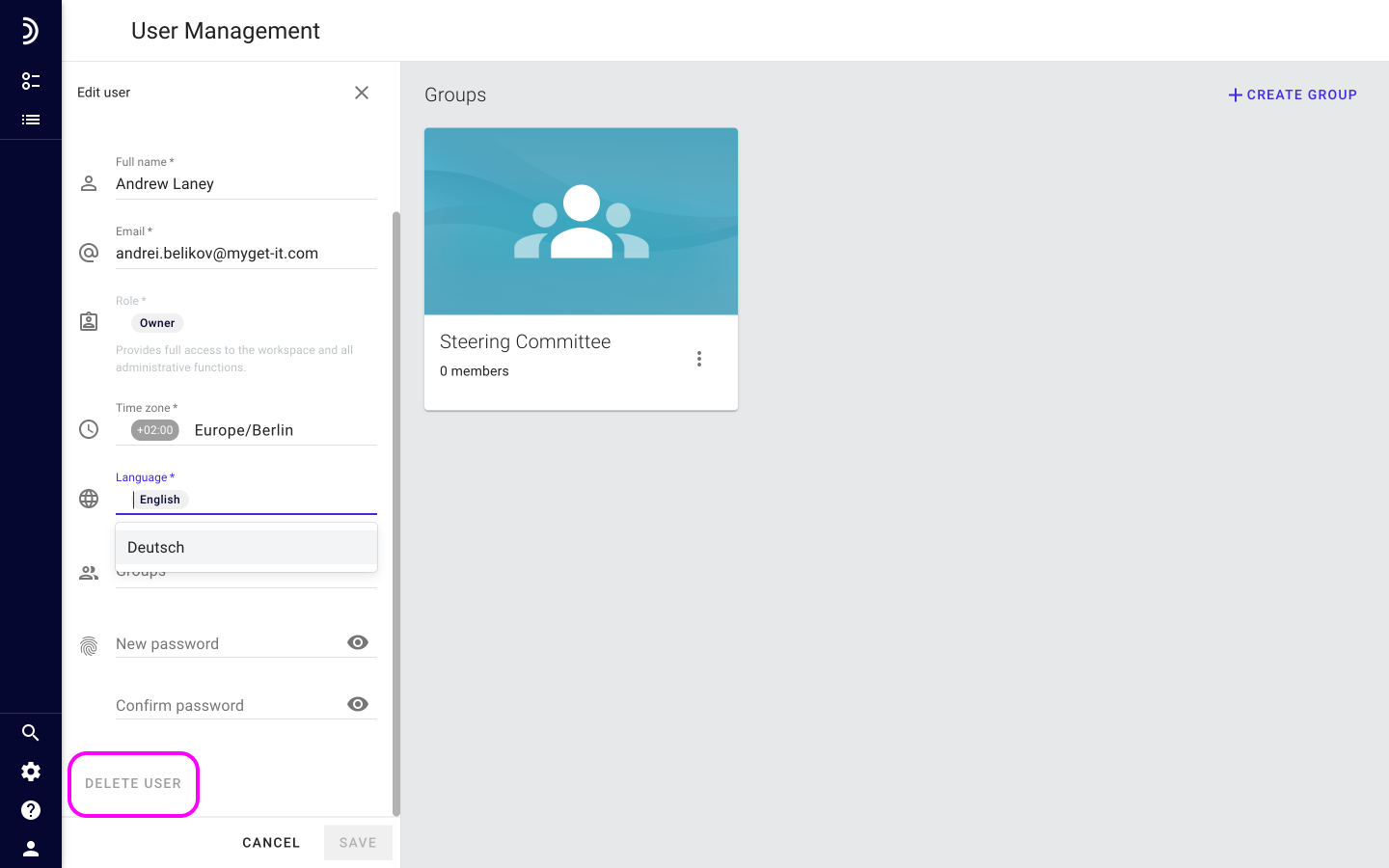
6. When asked to confirm the action, click Delete.
As soon as the user is deleted, their profile and all personal information are completely erased from the system.
The name and image are removed from anywhere the user had been mentioned, such as in projects and status reports. And from now on, all past activity recorded in the project change history and activity stream, as well as documents attached by the user, will be attributed to a Deleted user.