Prerequisite: At least one project parameter must be added for community estimation. (How to estimate project parameters with a community?)
To display the results of project (signal) parameter estimations, follow these steps:
1. Select a View: Choose the view where you want to display the results of the project parameter estimations. 2. Enter Edit Mode: Click on the “Edit” menu item.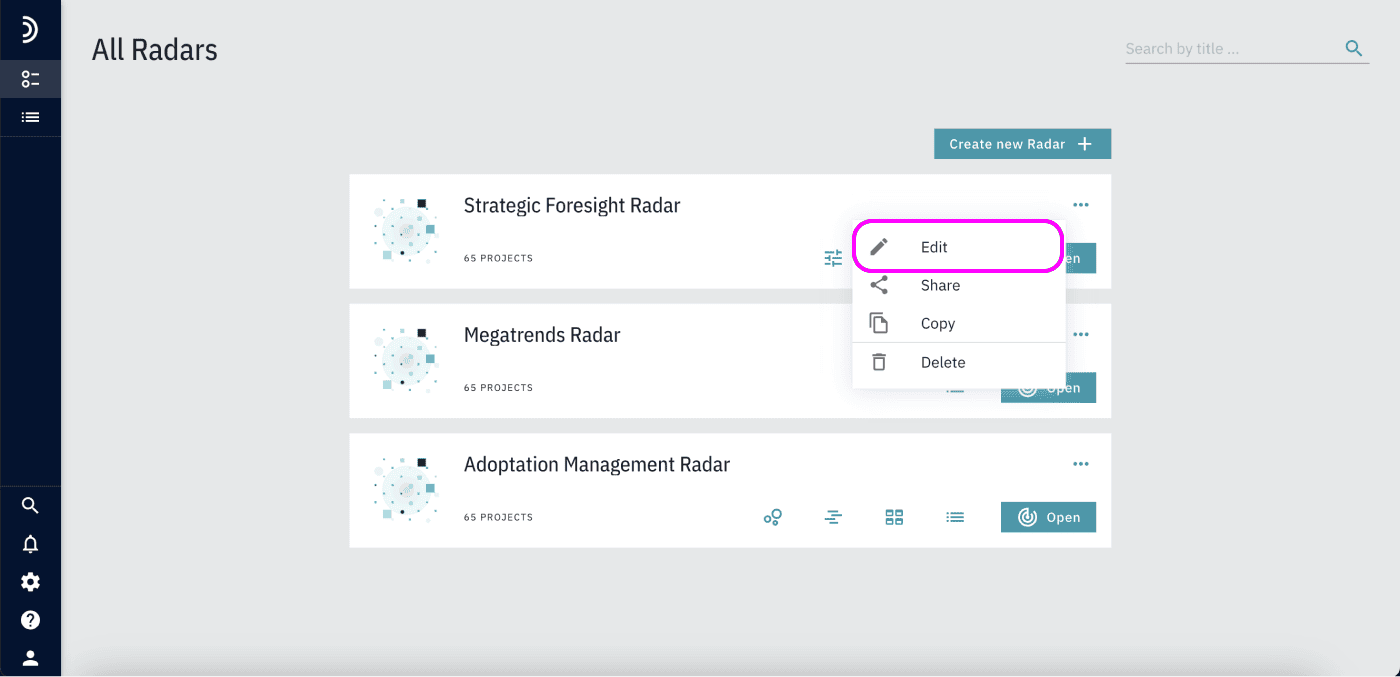
3. Open the Charts Menu:
Navigate to the “Charts” section.
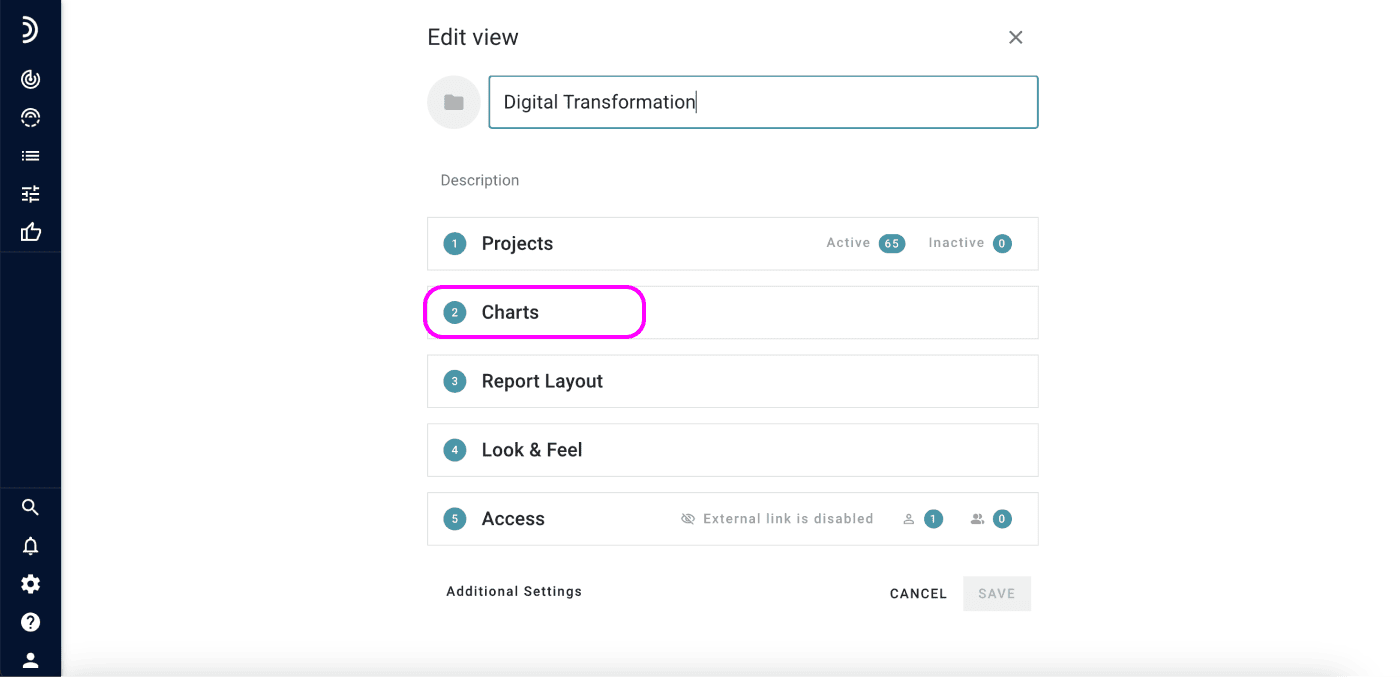
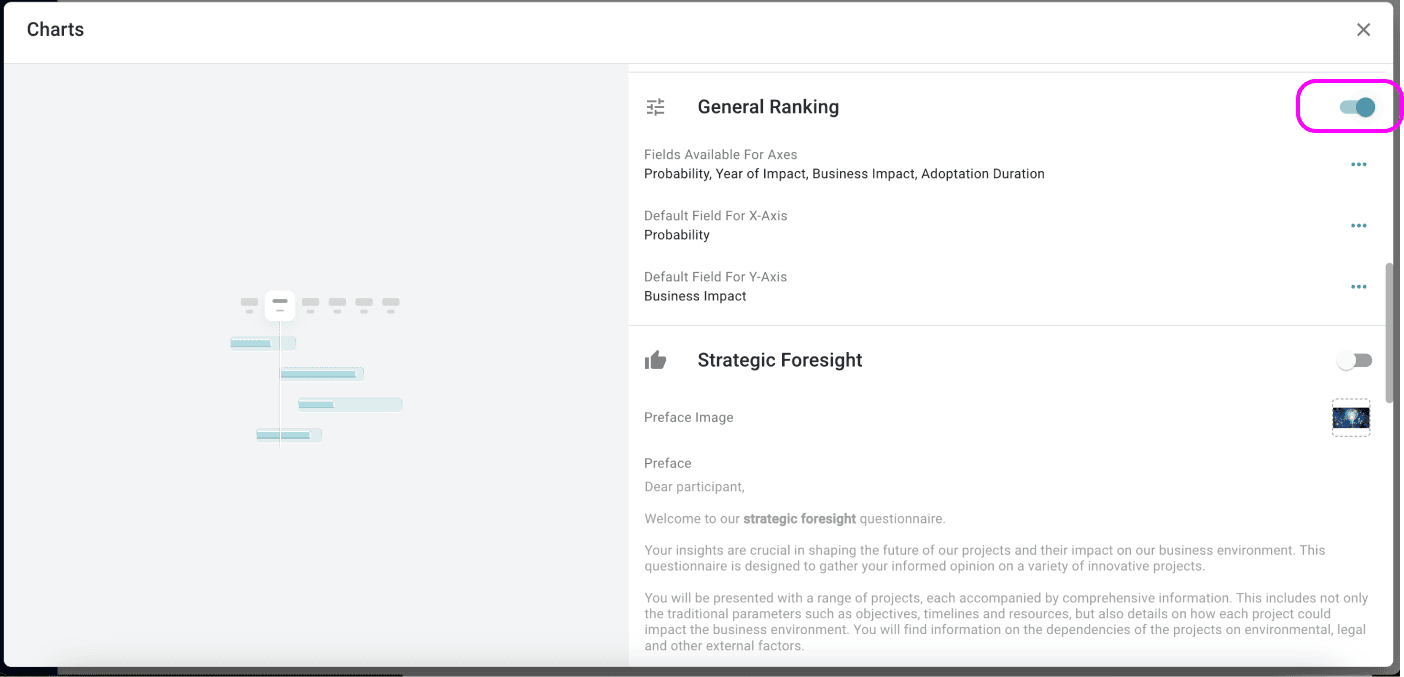
5. Select Parameters:
Choose which parameters to display in the report and assign default values for the X and Y axes.
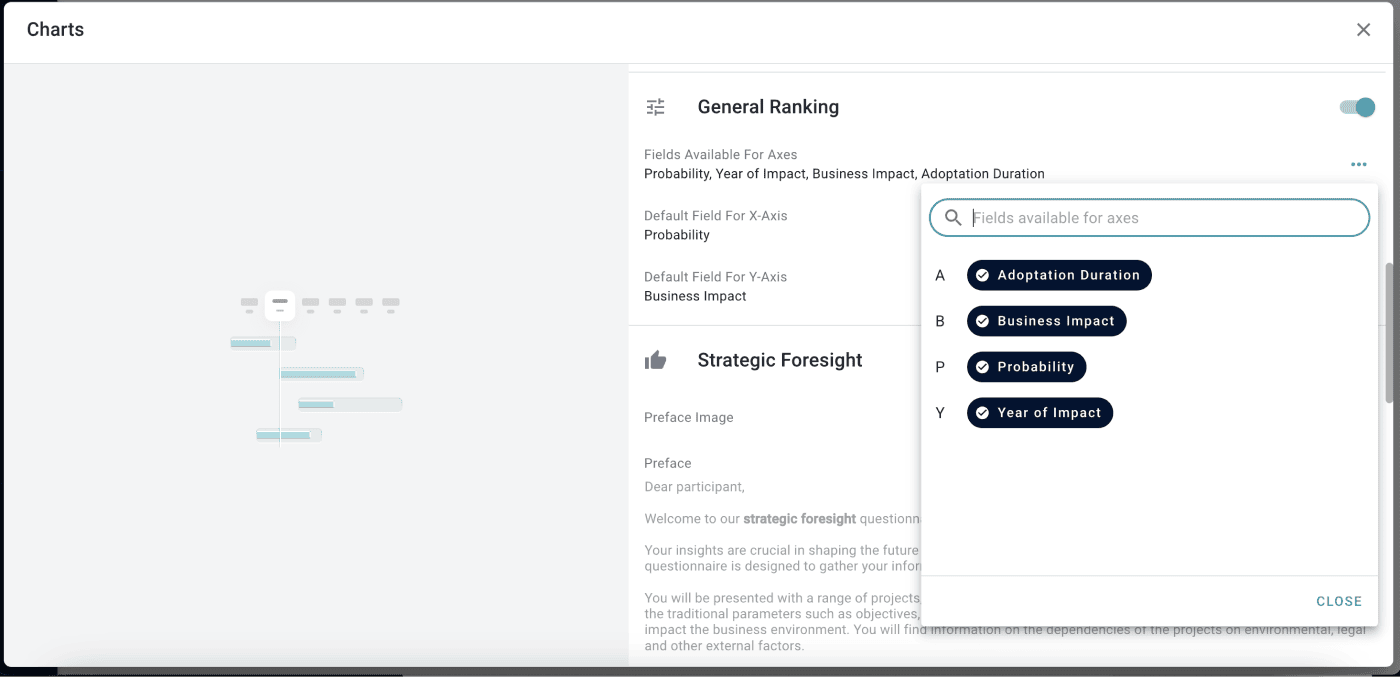
6. Save Settings:
Save the changes to apply the configuration.
Once enabled, a new data visualization labeled “General Ranking” will appear on the left panel.
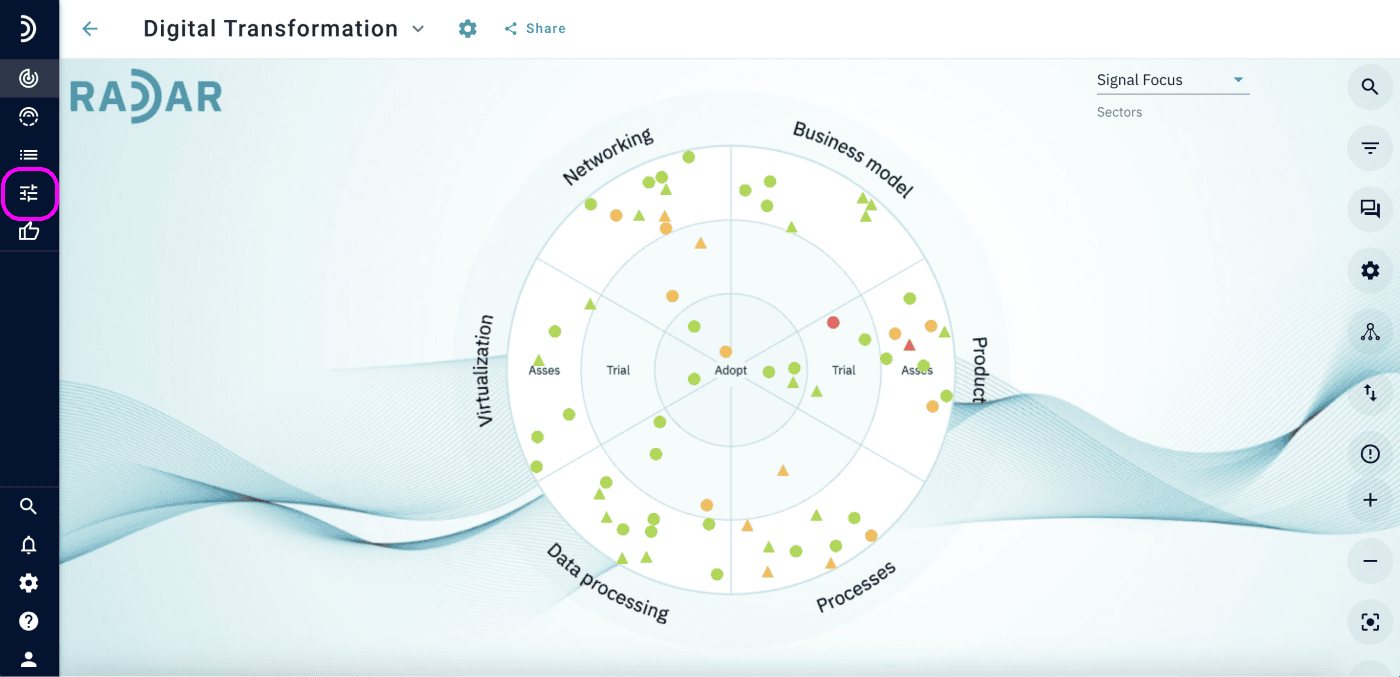
Understanding the Visualization
The “General Ranking” visualization displays a portfolio chart that reflects the average values of all estimated parameters provided by community users.
– Displayed Signals:
Only signals with at least one estimation of the parameters corresponding to the X and Y axes will be shown on the chart.
– Viewing Details in the General Ranking Panel
By opening the “General Ranking” panel, you can explore the distribution of project parameter estimations made by the community:
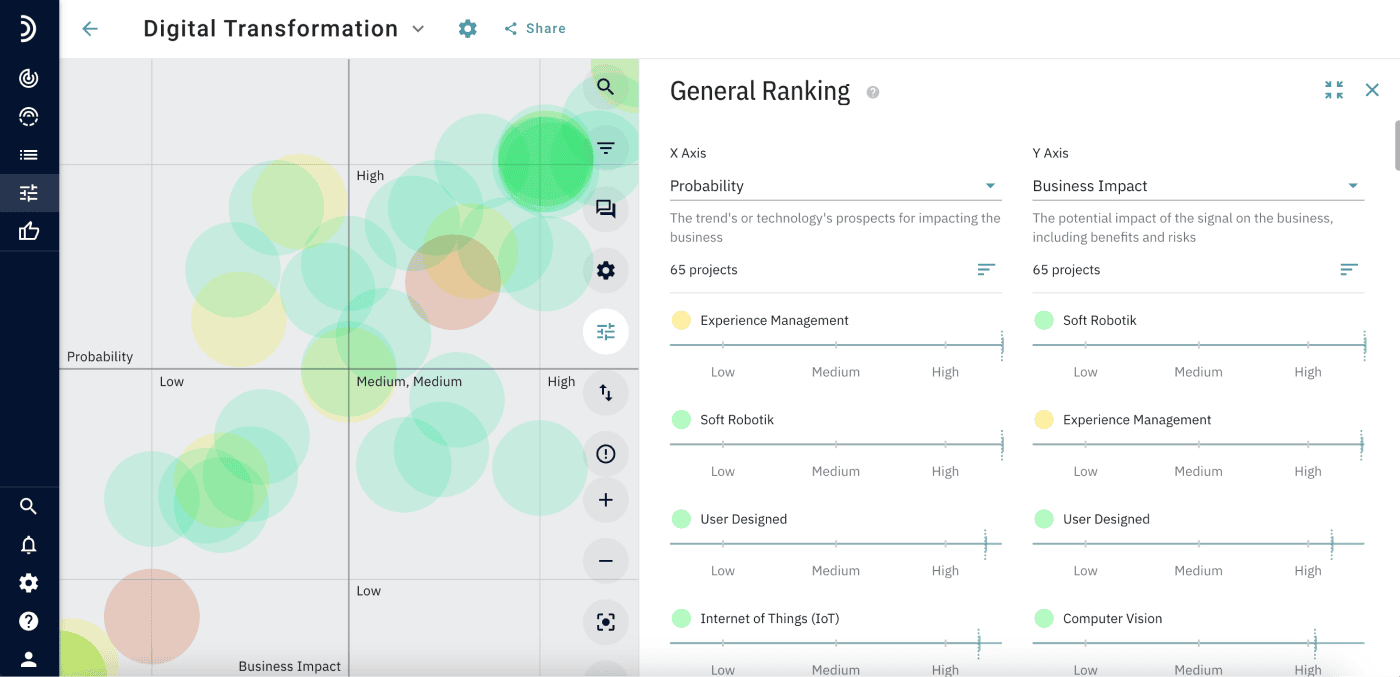
– Select X and Y Axes:
Use the dropdowns at the top to choose which parameters to display on the X and Y axes. This will update the chart to show the corresponding projects.
– Sorting Options:
You can sort the projects by average estimation, either in ascending or descending order.
– Chart Elements:
– The long dashed line represents the overall average value.
– The short lines correspond to individual community members’ estimations.
– The black line shows the estimation of the current user, allowing for easy comparison with the community’s input.
This visualization provides a clear, comparative view of how different signals are rated based on the selected parameters.
For more information on adding project parameters for estimation, refer to this article.