You can change the workspace name in your account. Follow the instruction.
1. Click Settings and then the Control Center button.
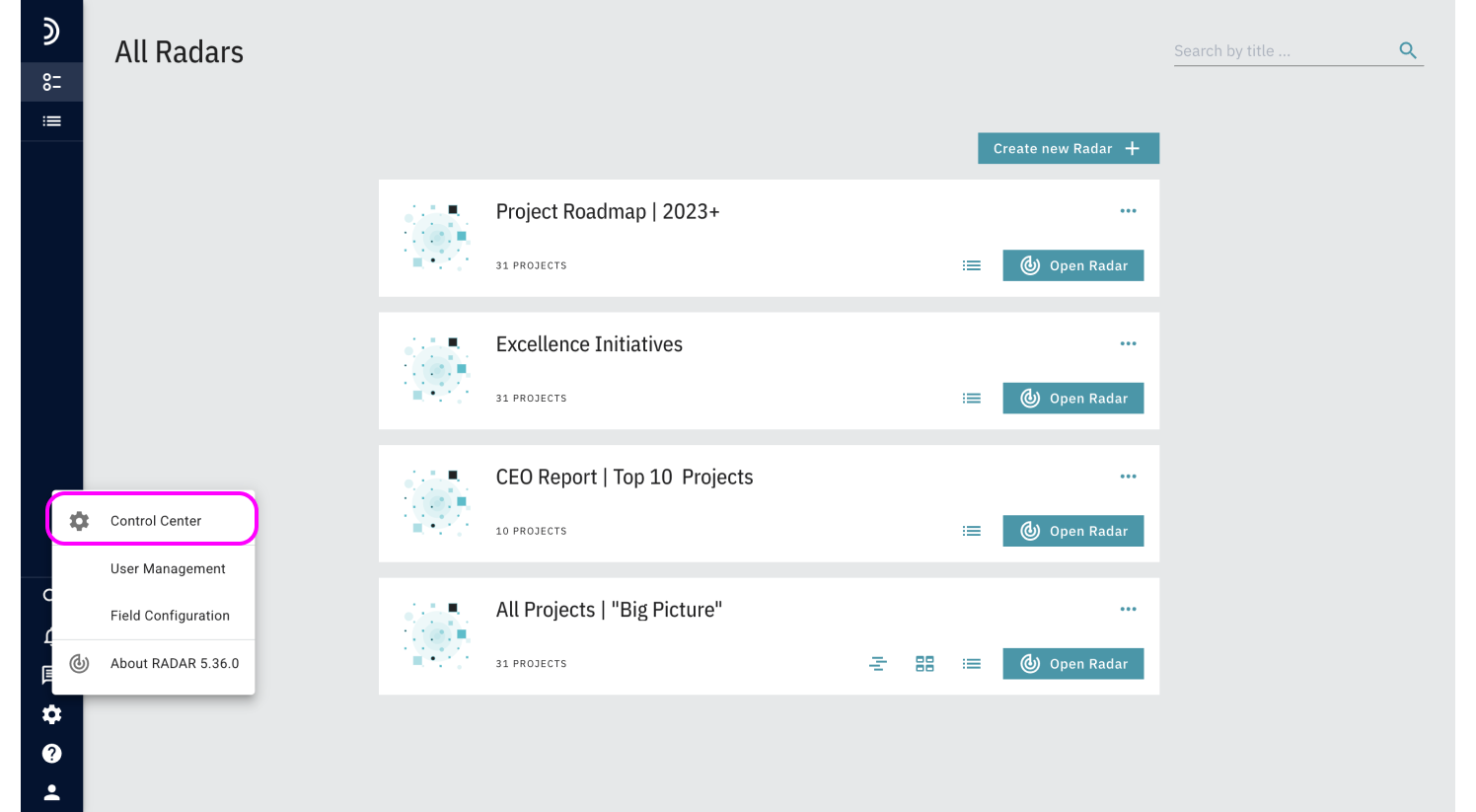
2. You’ll see the current name of the workspace at the top. Click the gear icon on the right and enter the new workspace name.
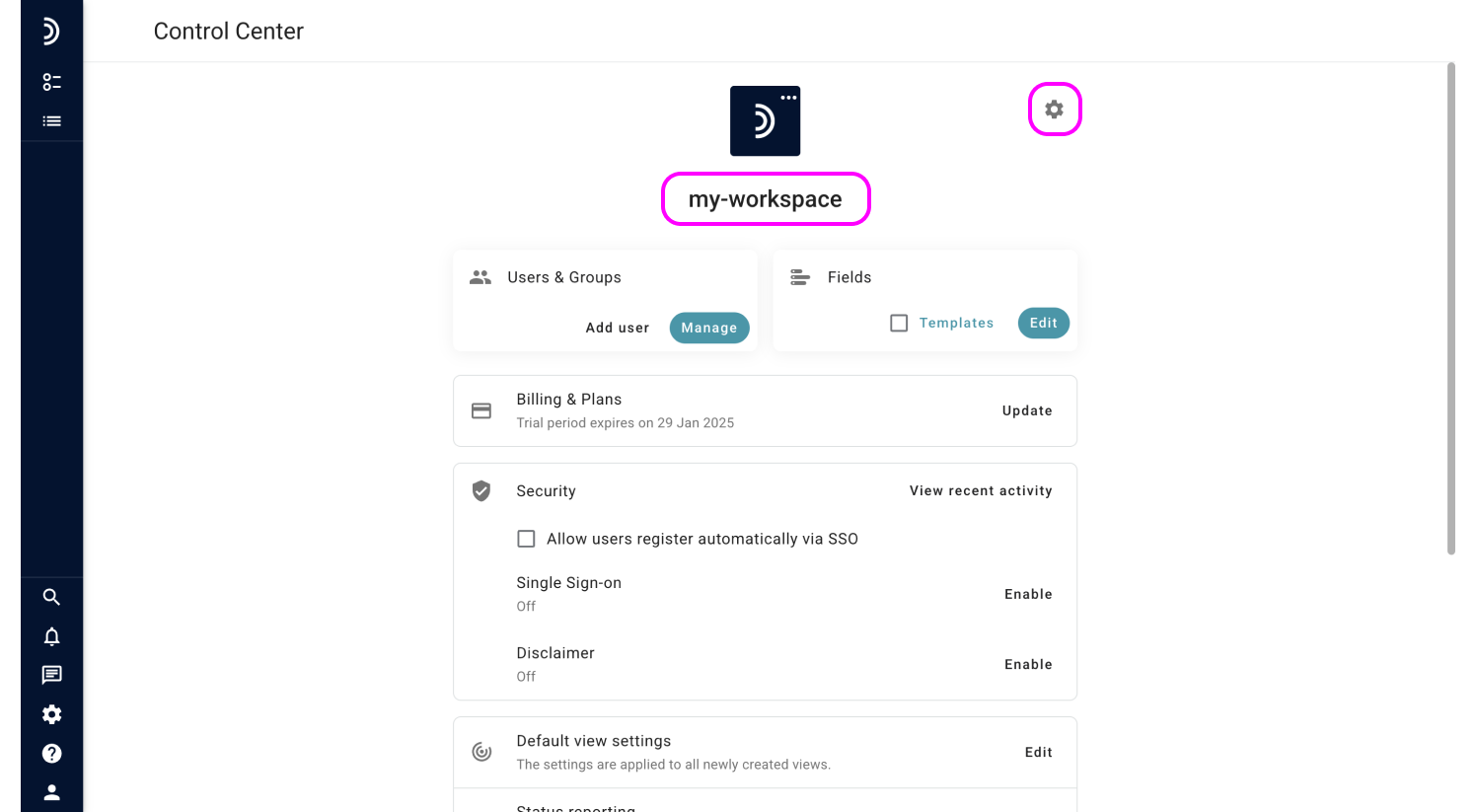
3. Rename the workspace. Be sure you clicked the Save button at the very bottom of the page.
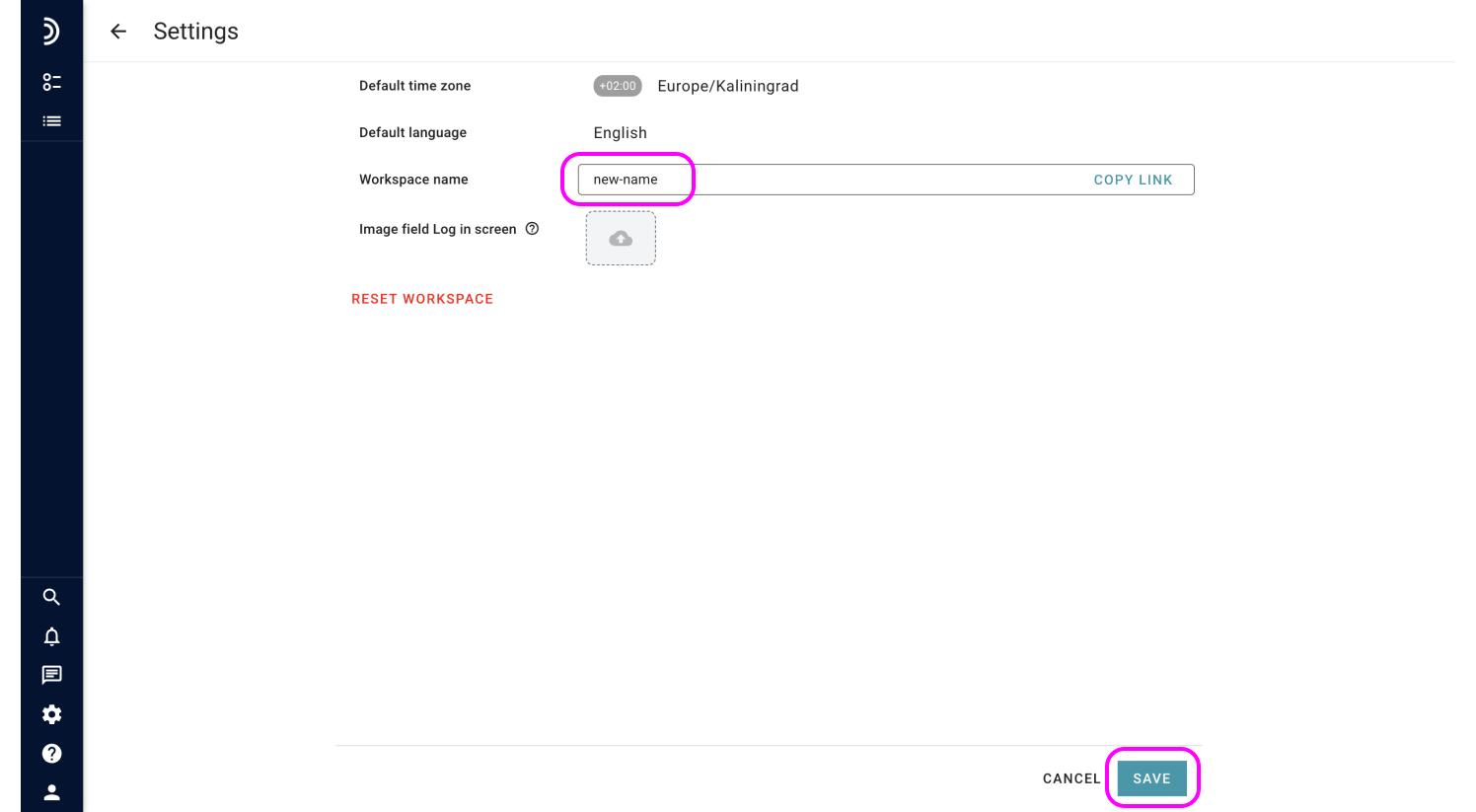
Note
After renaming the workspace you will work on your own unique domain, so for technical reasons, you will have to re-login.