Chats in Radar allow you to communicate with colleagues directly within the context of a Radar report, eliminating the need for external messengers or copying screens.
There are three types of chats available:
1. View Chat
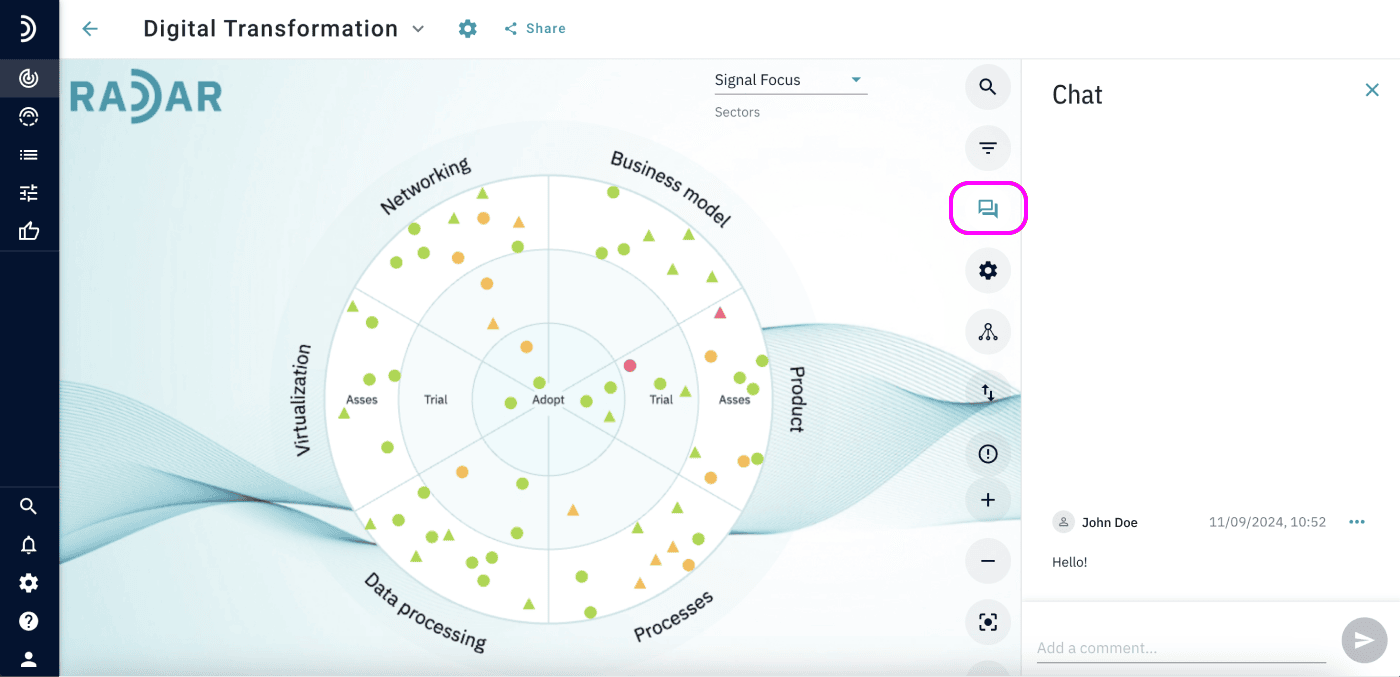
View chats enable you to send messages to all Radar users with access to a specific view. This is useful for reminders, updates, or sharing decisions.
To access the view chat, click on the “Chat” icon in any view.
2. Project Chat in a View
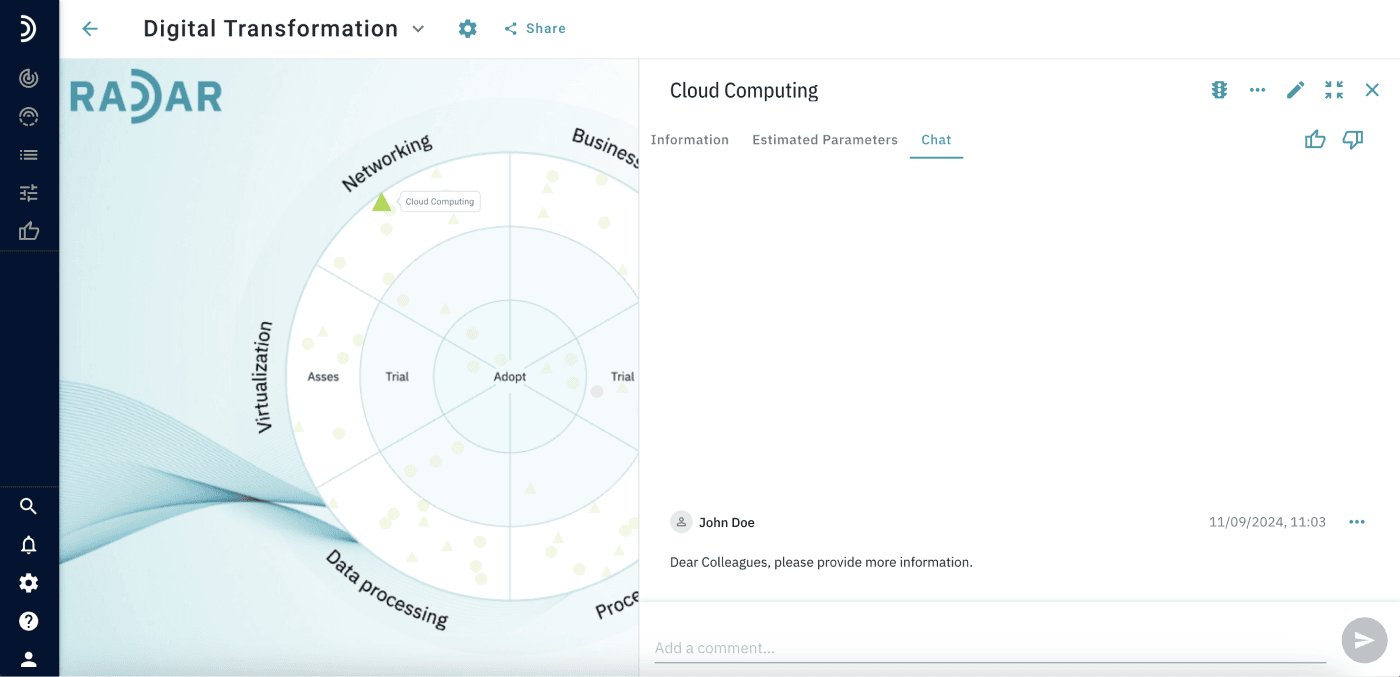
Project chats let you discuss specific projects within the context of a Radar report. Use it to ask questions, request more information, or collaborate with colleagues.
To enable project chats in a view:
1. Open the view in Edit mode.
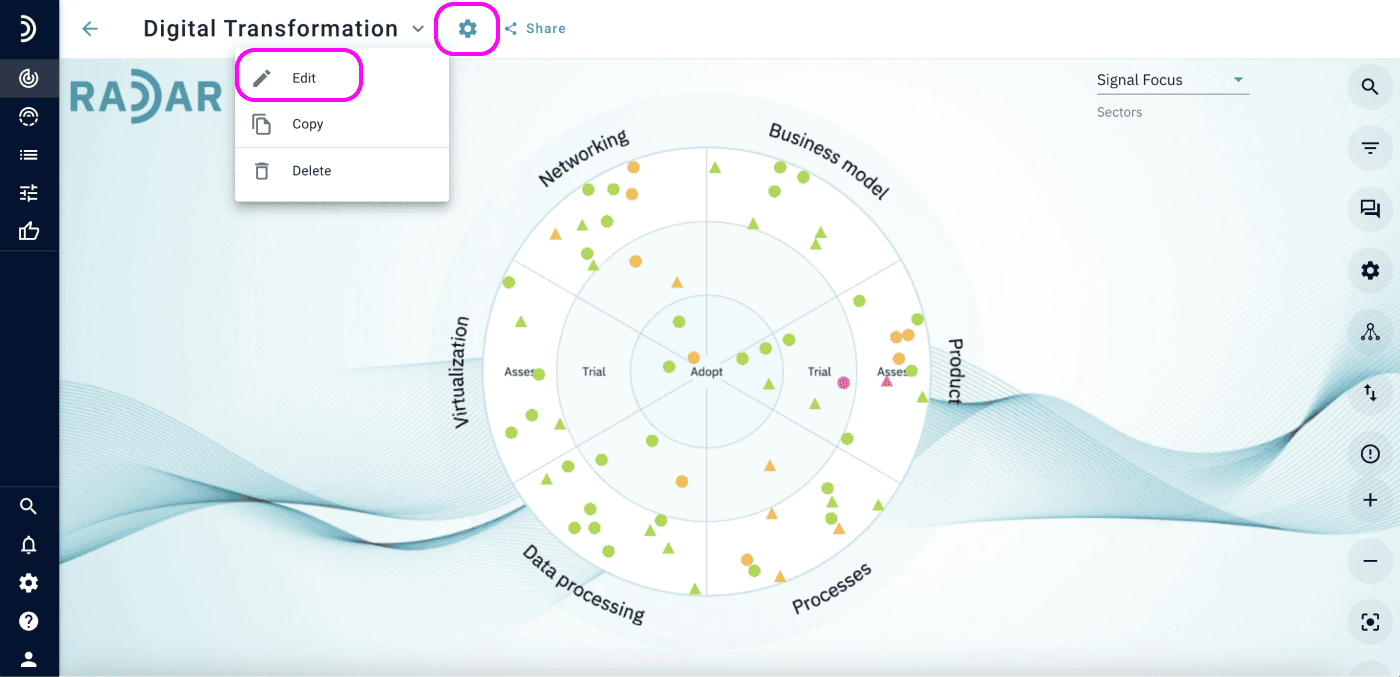
2. Go to the “Report Layout” section.
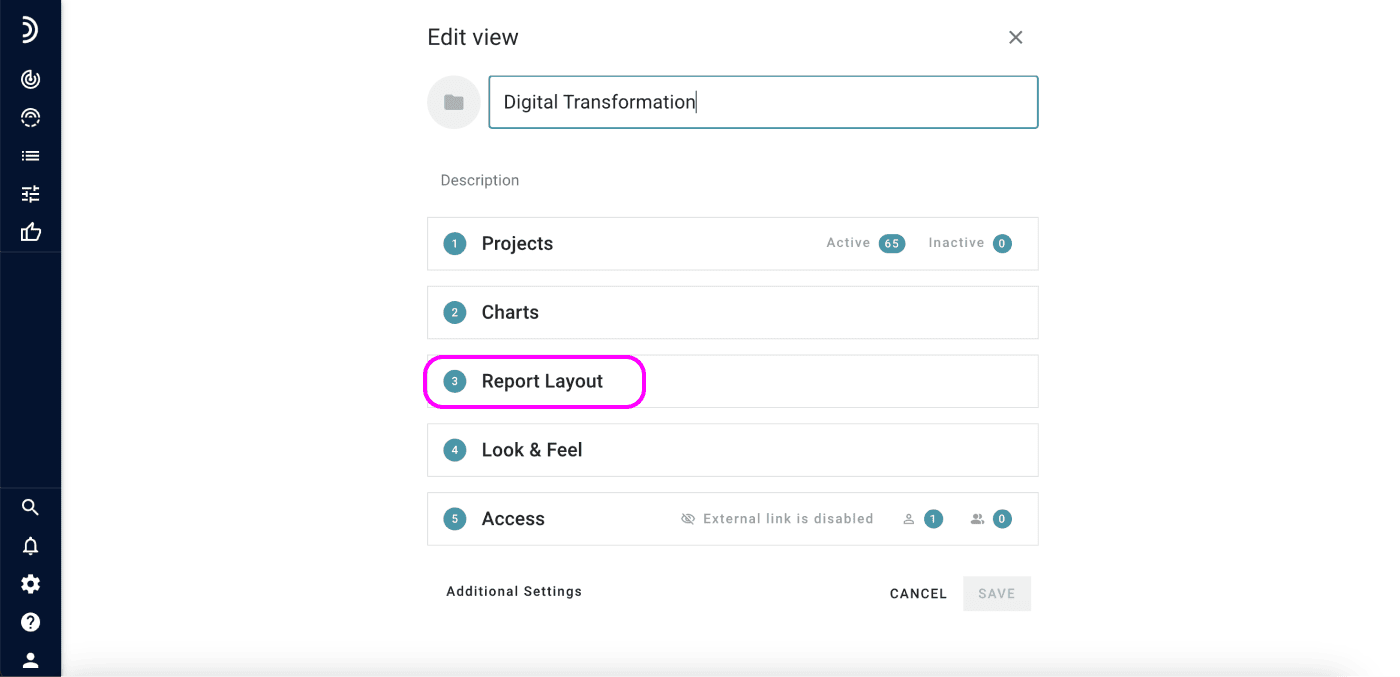
3. Add a new tab and select the “Chat tab” option (only one chat tab per report layout).
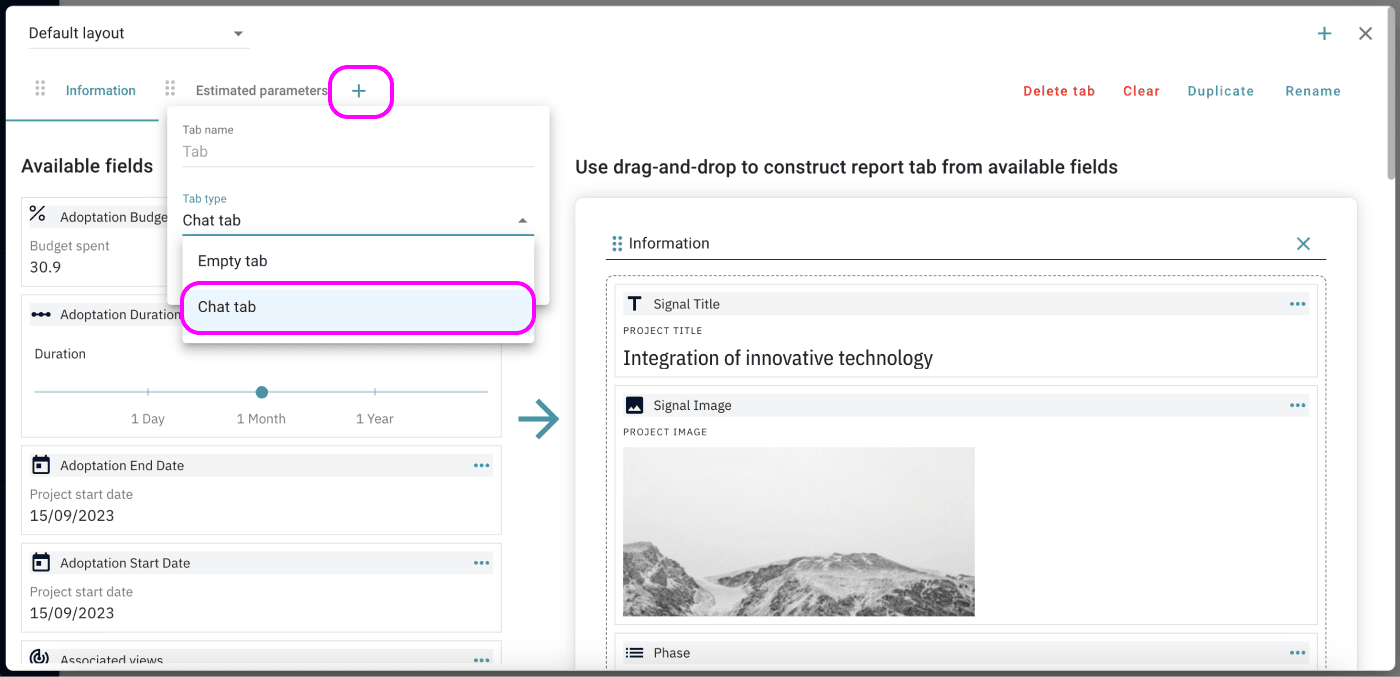
4. Save your changes.
You’ll now see the Chat tab in the project report within that view.
Important: Project chat messages are only visible within the specific view. If the same project appears in multiple views, chats in each view are separate, allowing for project discussions in different contexts.
3. Project Chat Outside of a View
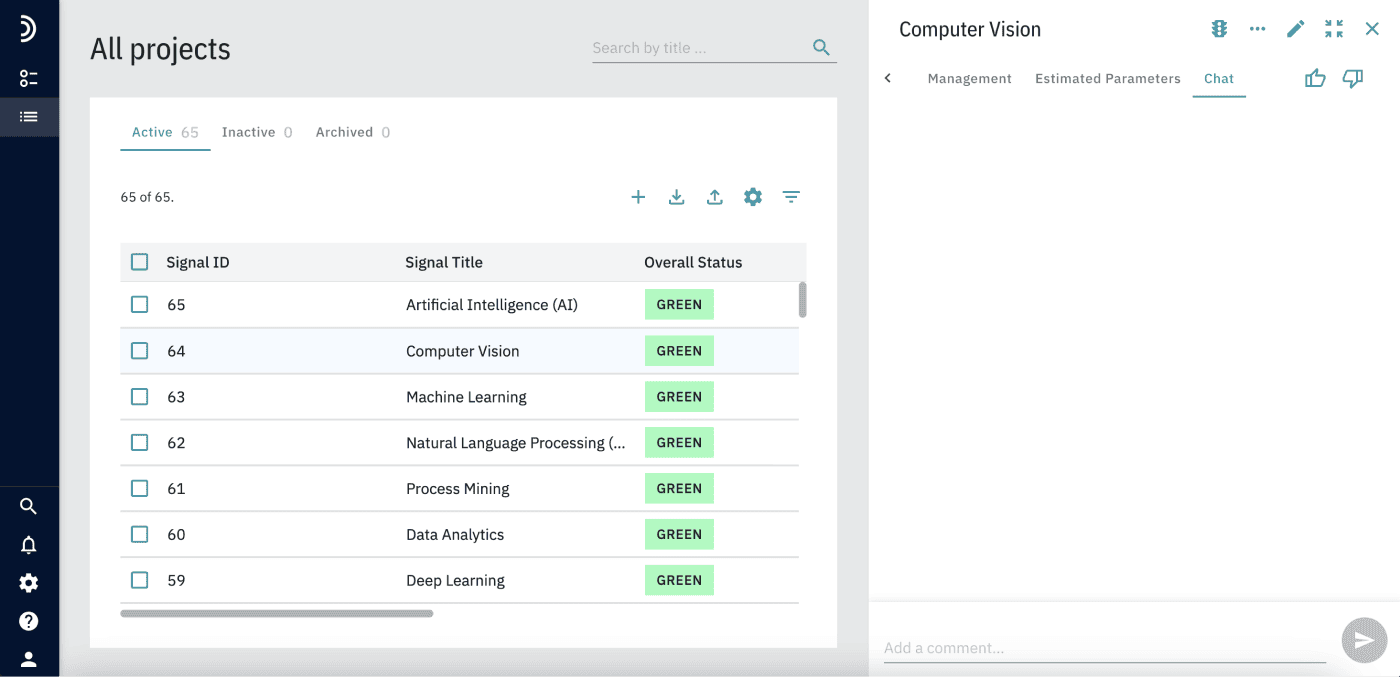
If you need to comment on a project outside of a view context, use the chat in Overview > All Projects. This is useful for adding data or information that should only be visible to project managers.
To enable project chats outside of views:
1. Open the Control Center.
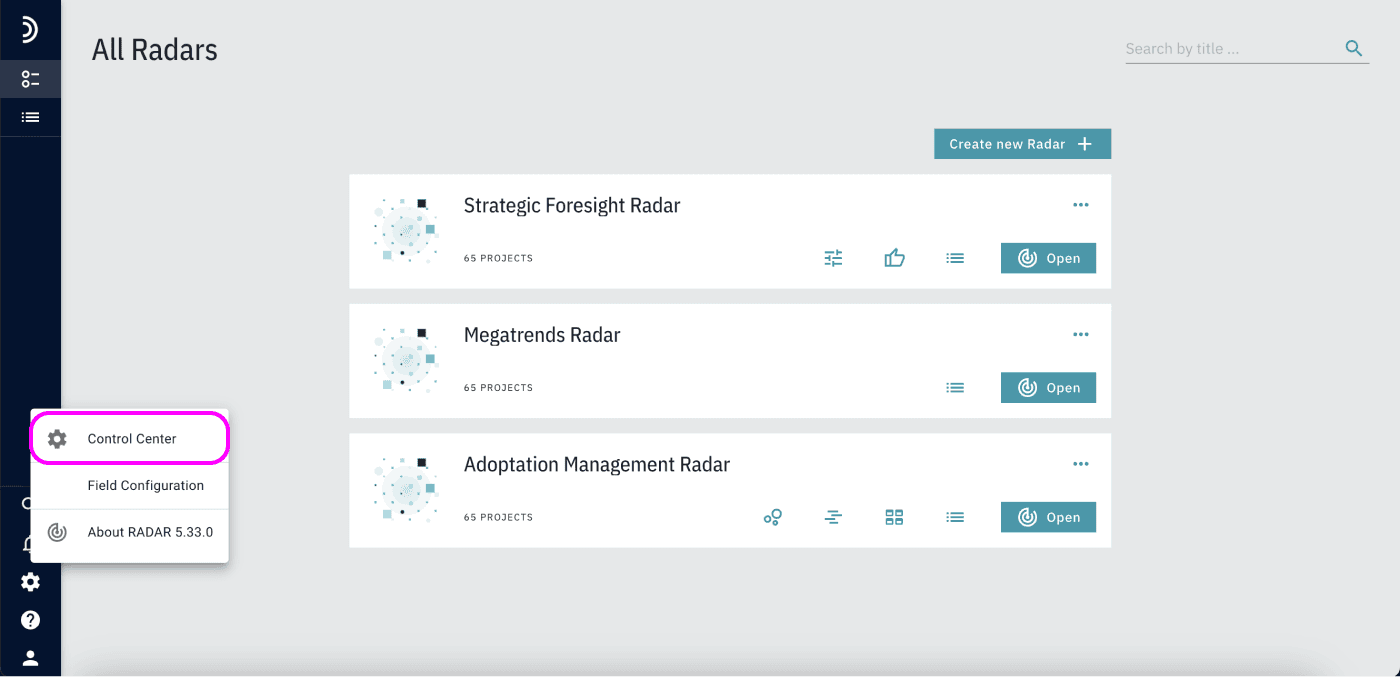
2. Edit Default View Settings.
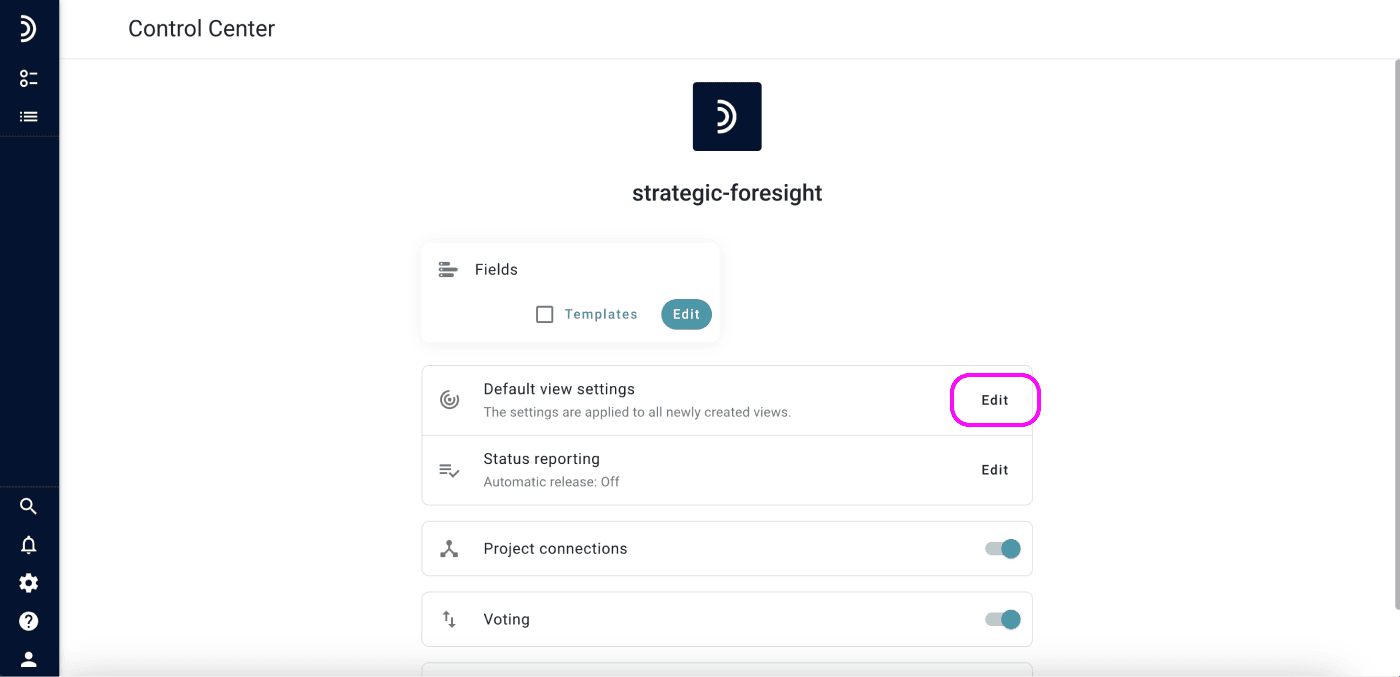
3. In the Report Layout section, add a new tab and select “Chat tab”.
4. Save the changes.
Sending Messages
To send a message, type it in the field at the bottom of the chat panel and click “Send”.
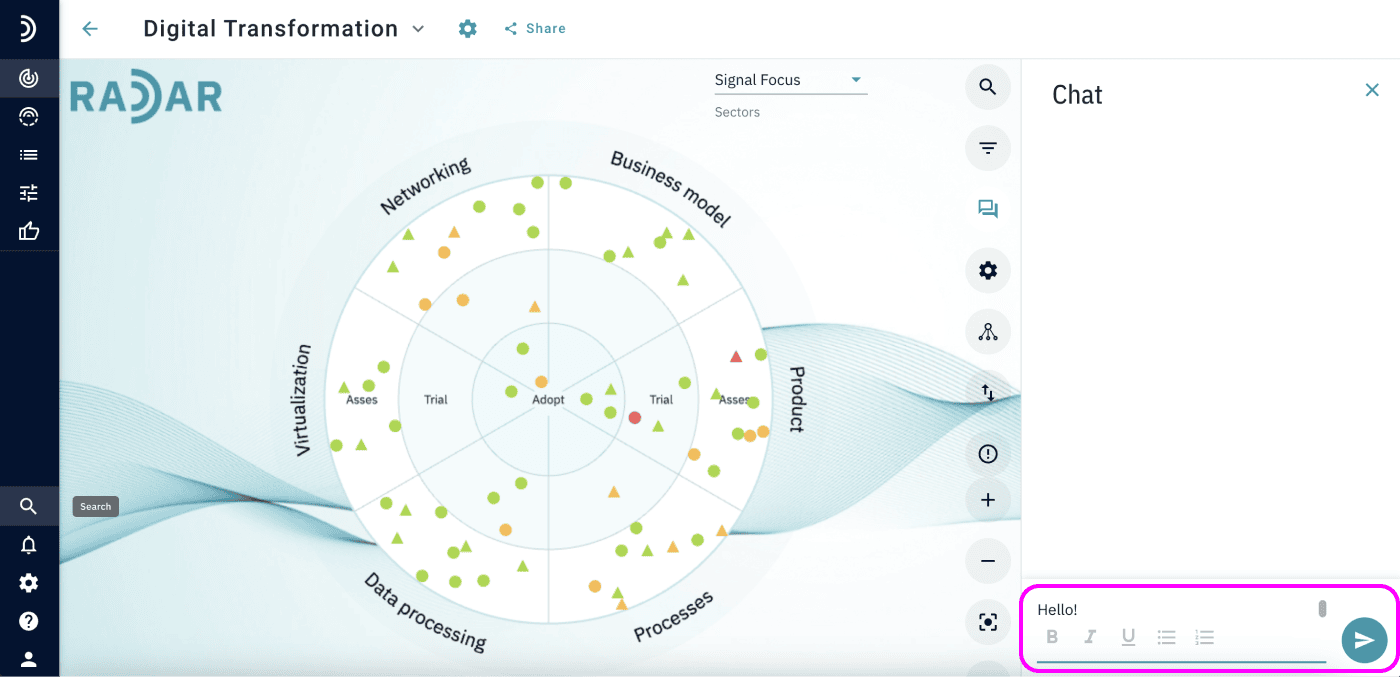
All users with access to the view or project will see the message. Users can also edit or delete their messages if needed.
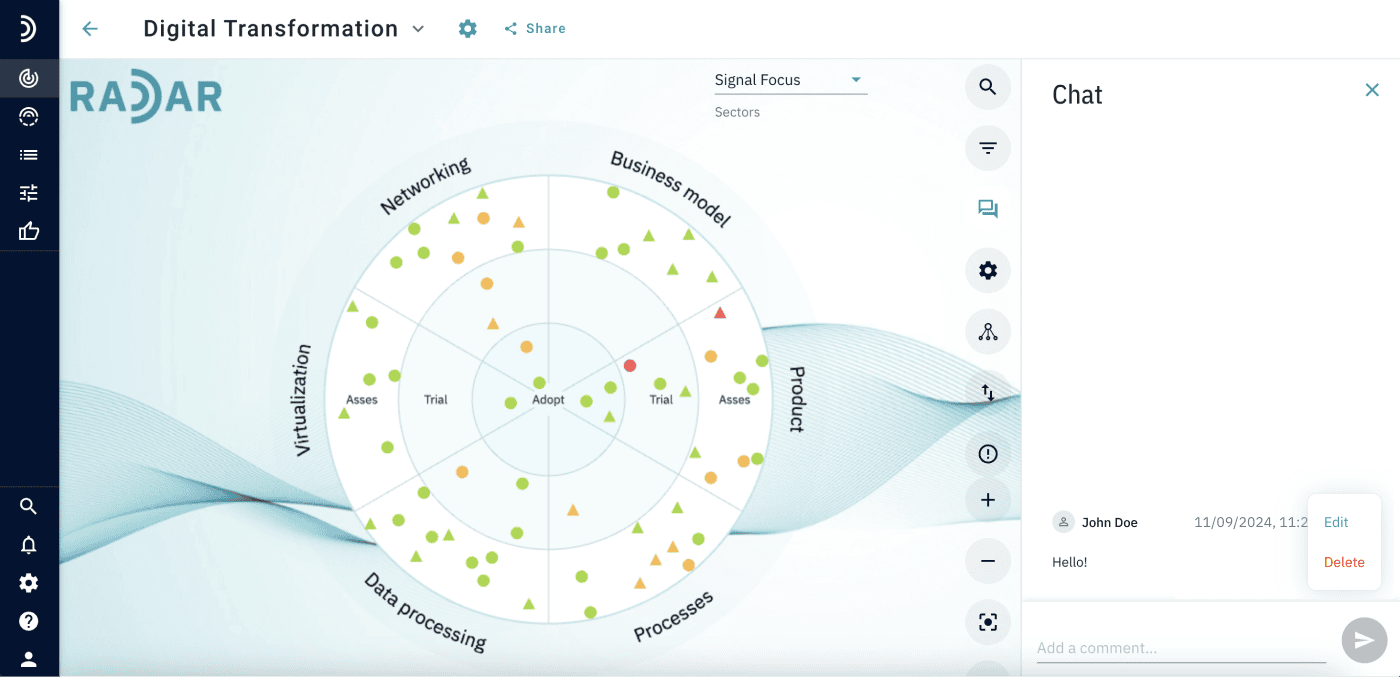
Note: All users with access to the view or project will receive notifications when new messages are posted. For more information about notifications, click (See How to use Notifications in Radar).