To enable sliders for project (signal) parameter estimation, you’ll first need to create “Ranking” fields for each parameter:
Step 1: Create Ranking Fields
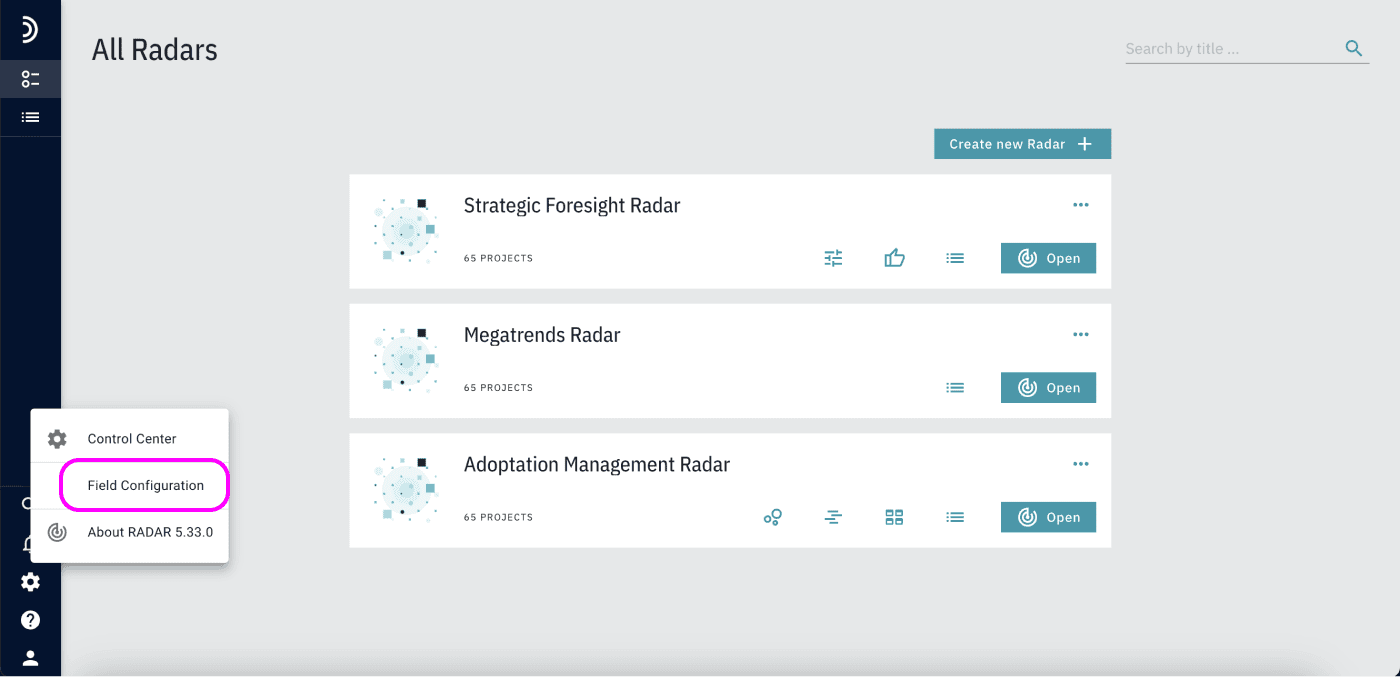
2. Click to add a new field.
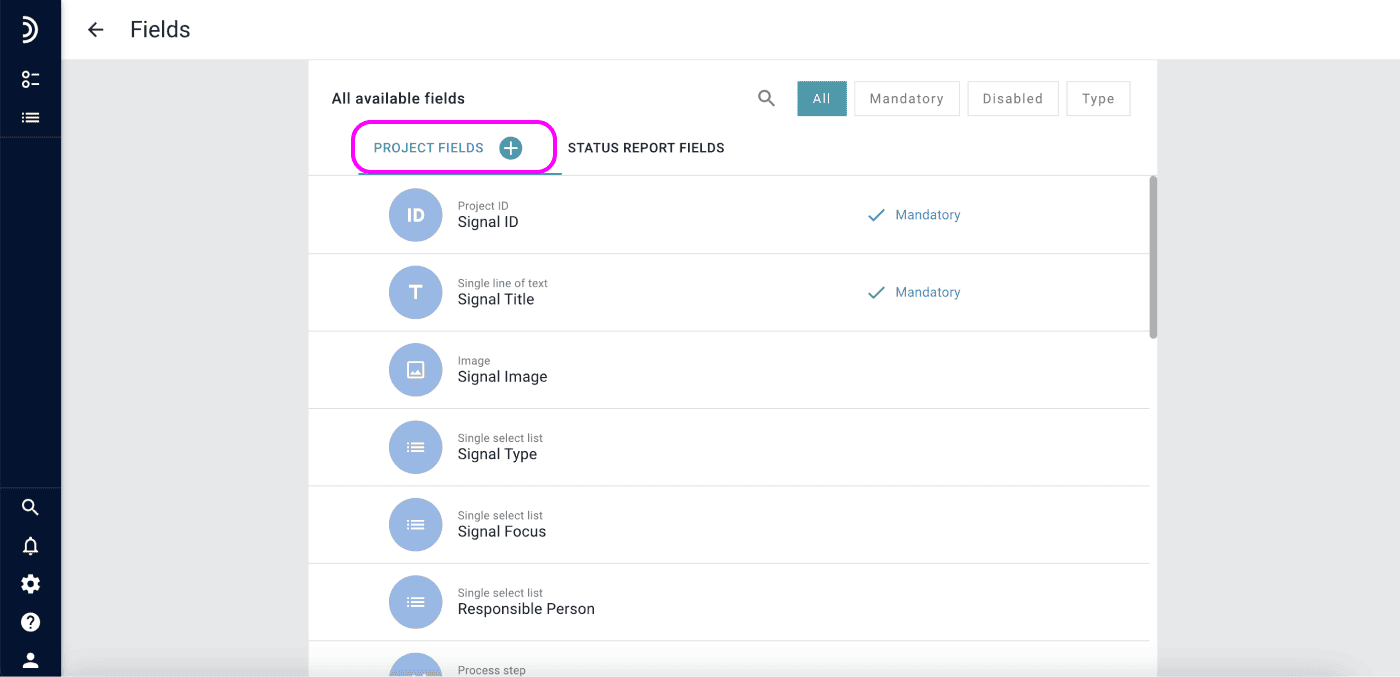
3. Choose “Ranking” as the field type.
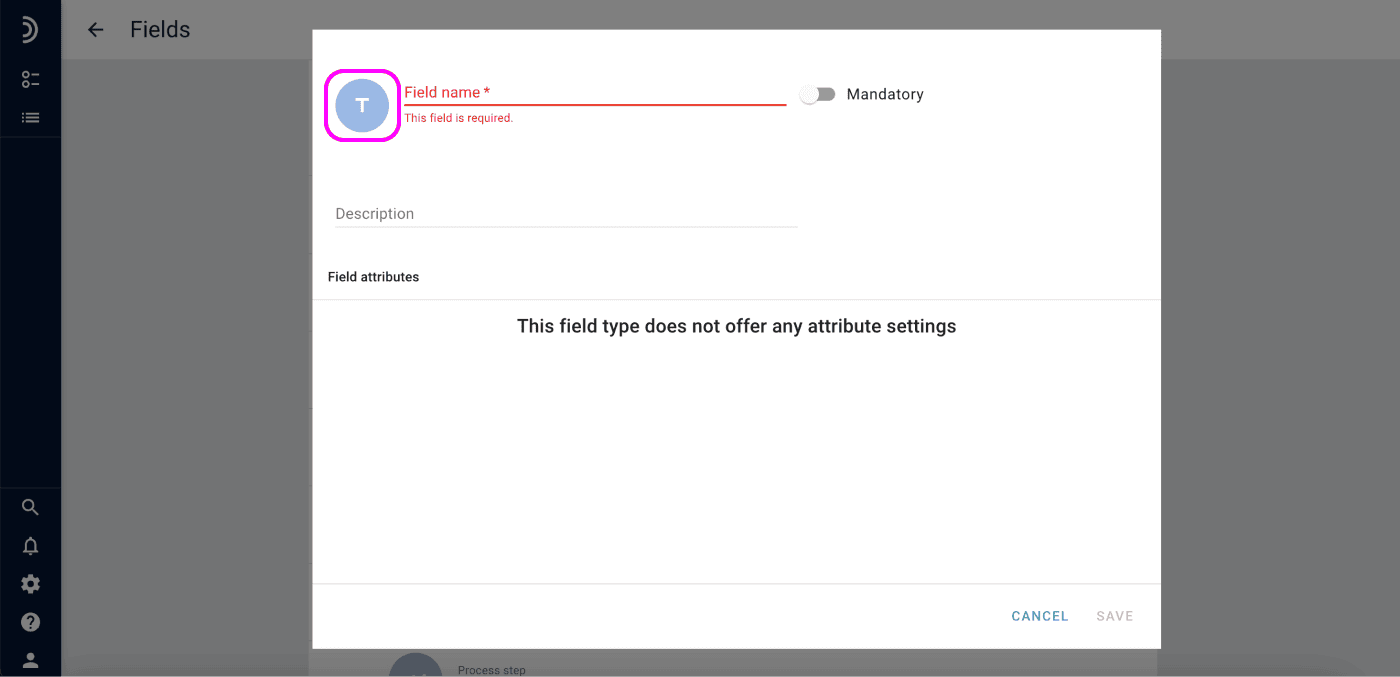

4. Add the options that will be used as a scale on the slider.
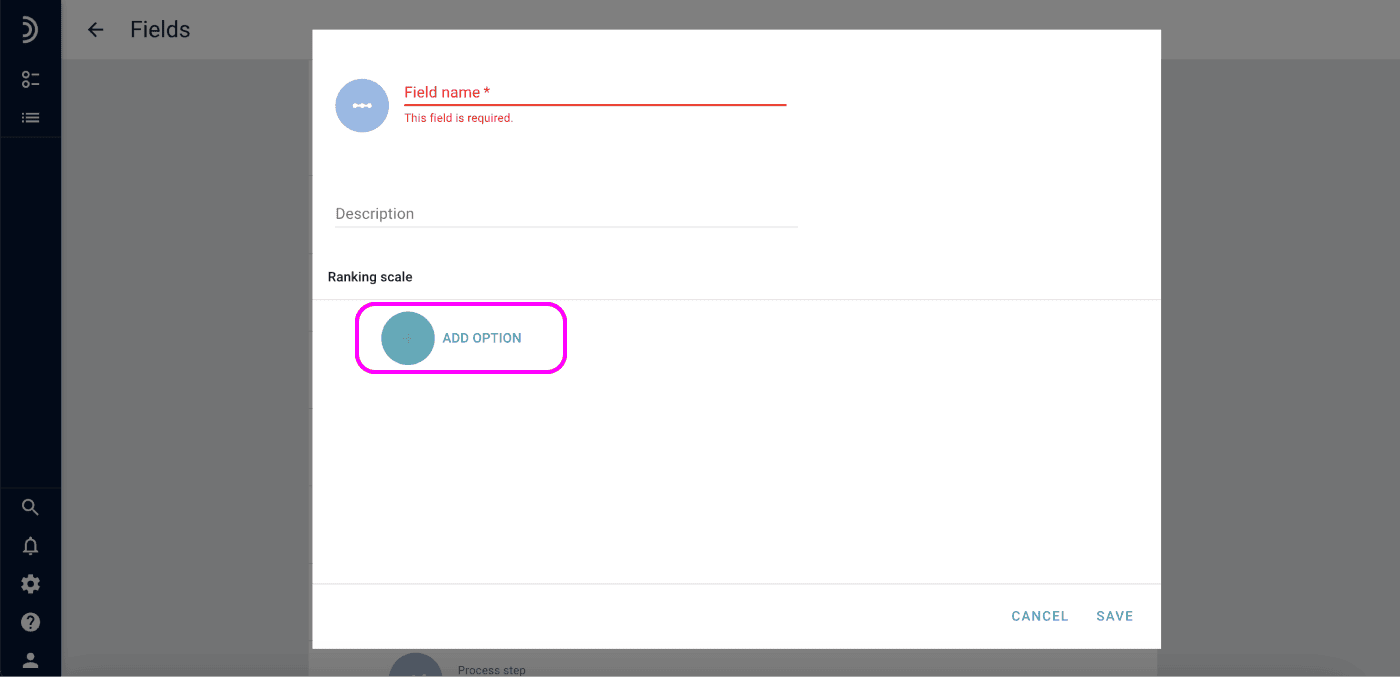
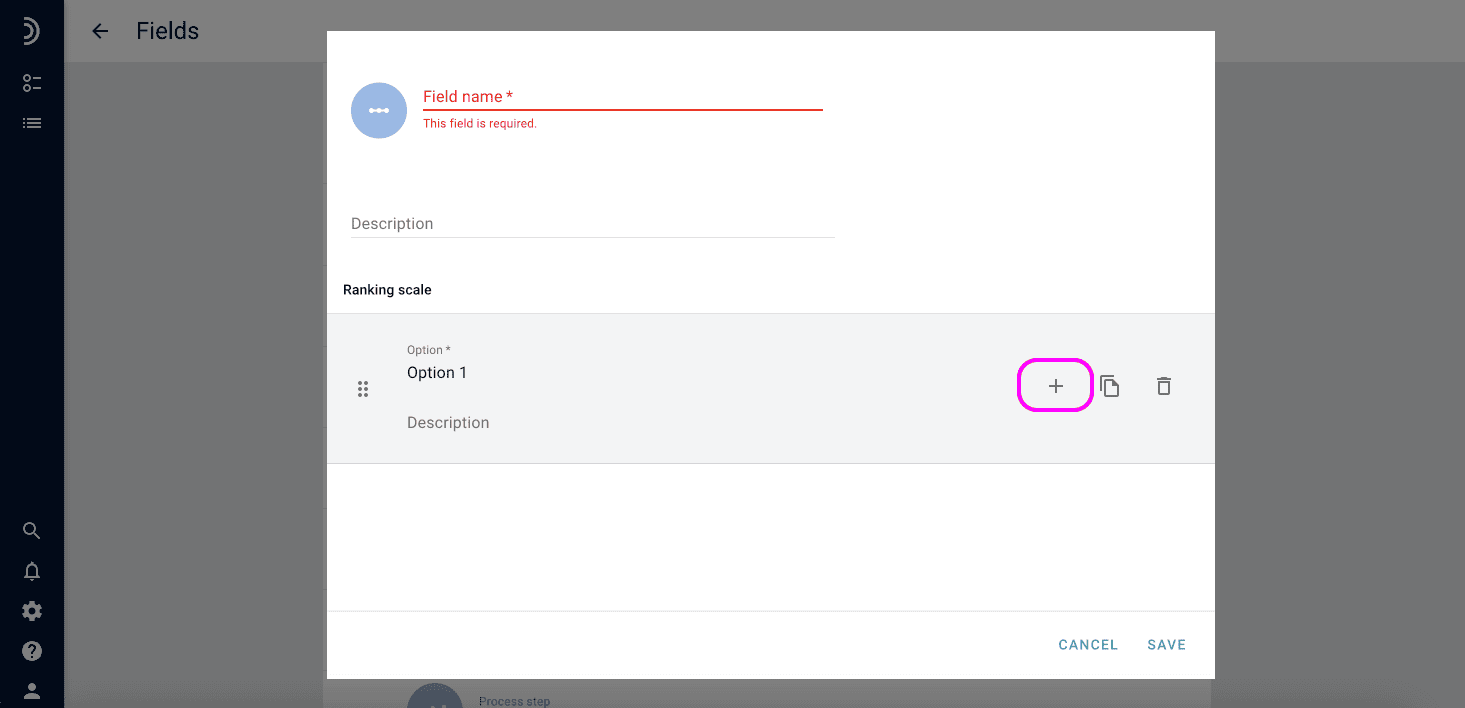
5. Save the newly created field.
Repeat these steps for each parameter that you want the community to estimate.
Step 2: Add Ranking Fields to a Signal Report
Once you’ve created the necessary fields, follow these steps to add them to a signal report:
1. Select the view that will be used for project parameter estimation.
2. Click on the “Edit” menu item.
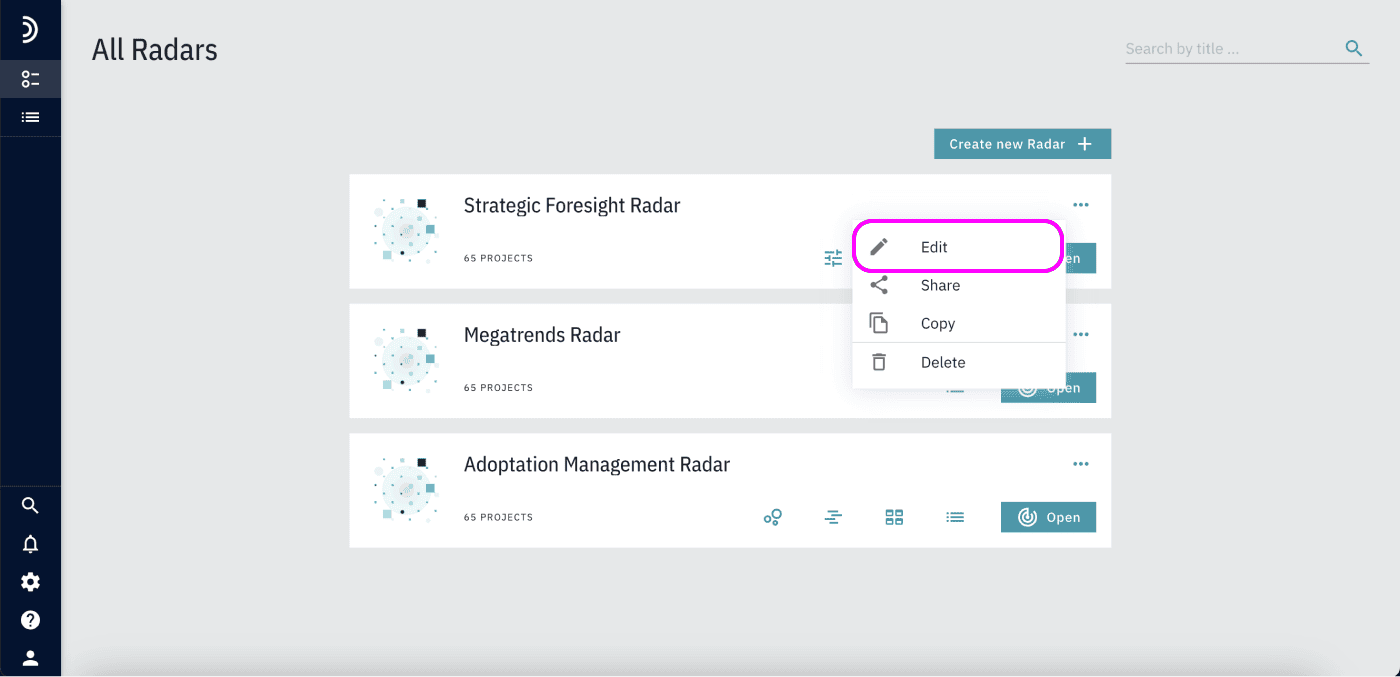
3. Navigate to the “Report layout” section.
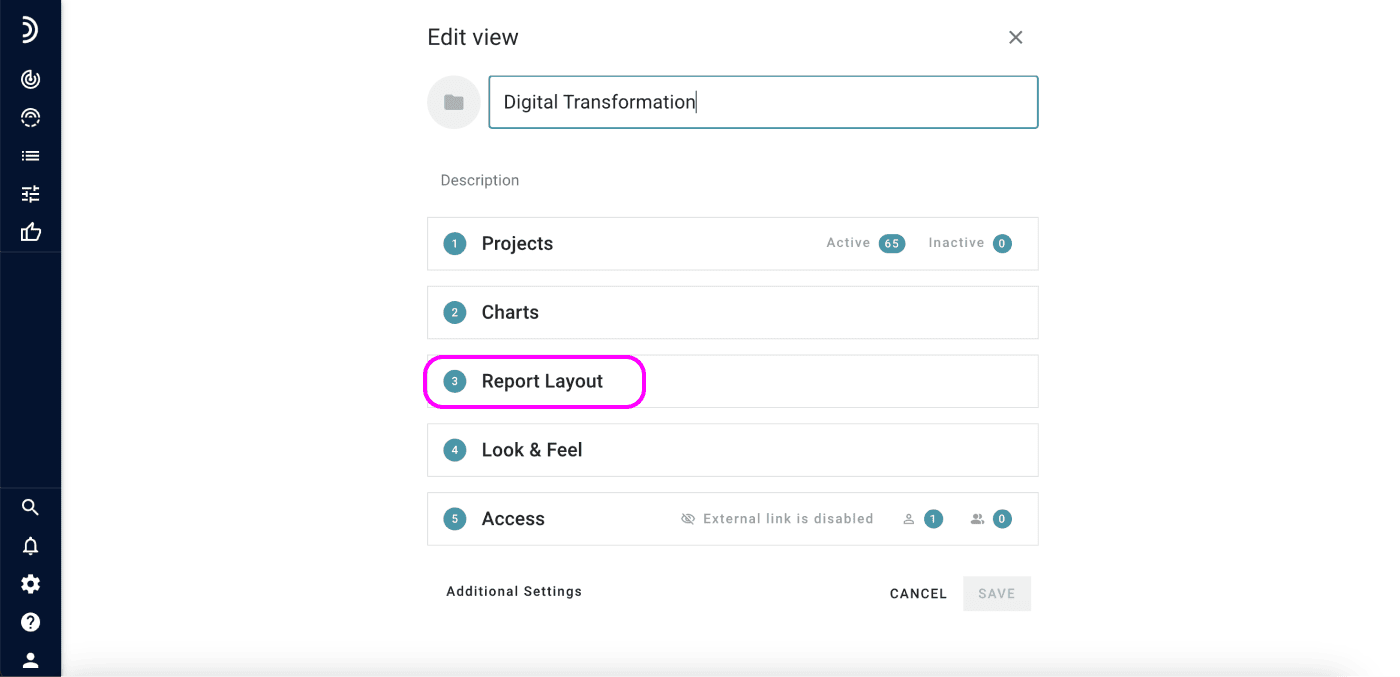
4. Find the tiles with the “Ranking” fields in the list on the left and drag them to the desired position in the report layout on the right.
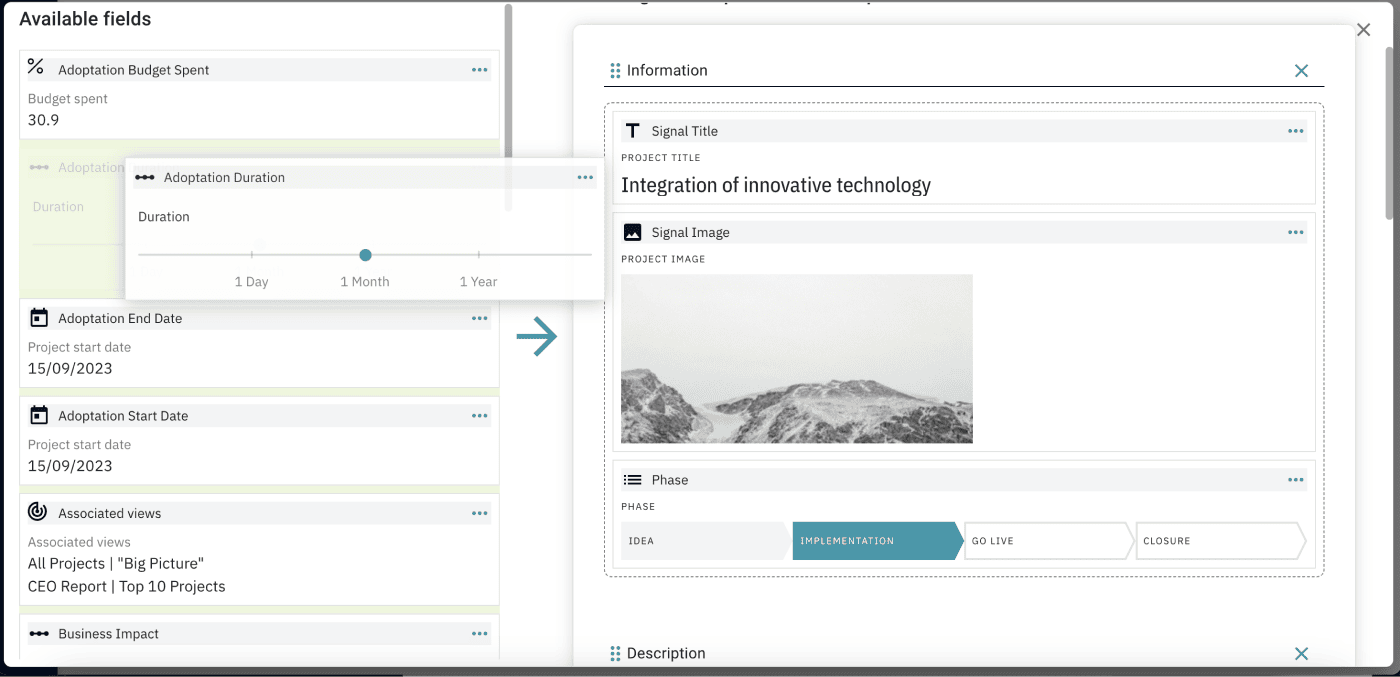
5. Save the changes to the layout.
Using the Sliders
The sliders will now be displayed in the selected position within the report.
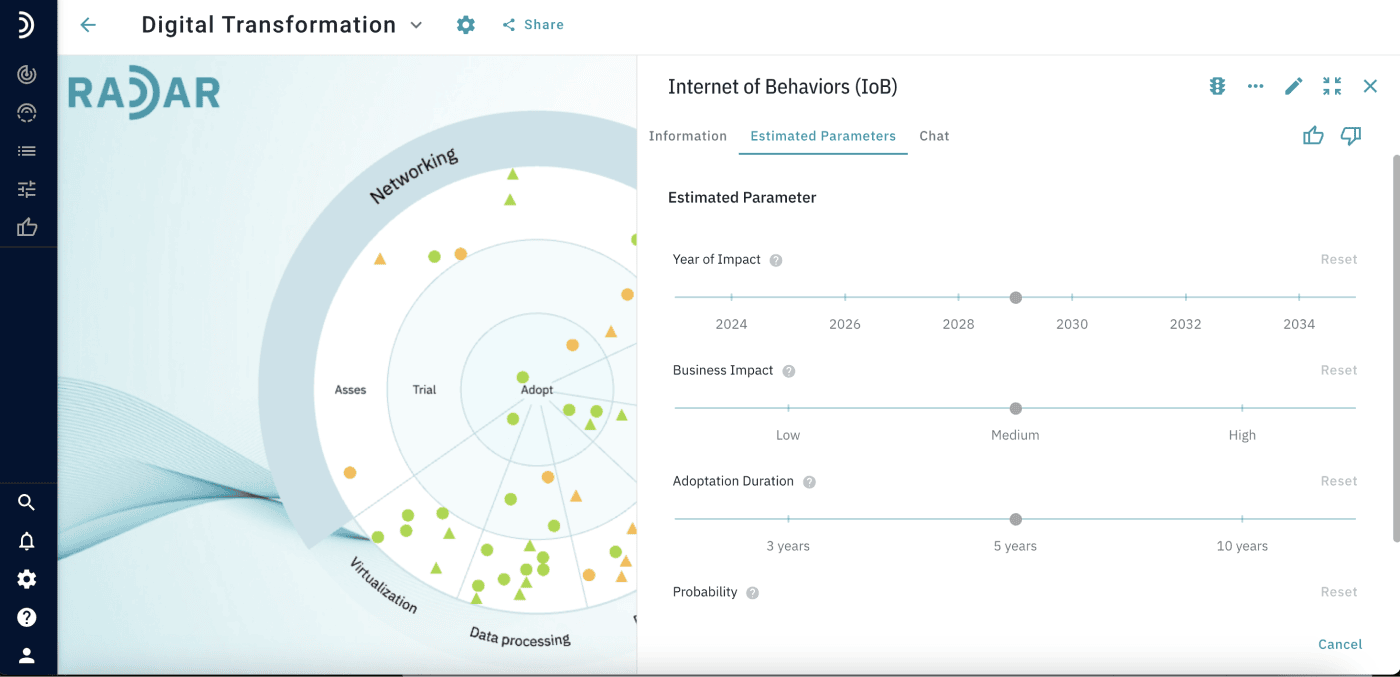
– Grey Slider Handle:
Indicates that the user hasn’t yet estimated the parameter. Once a parameter is estimated, the user can reset their estimation by clicking the “Reset” button in the corner.
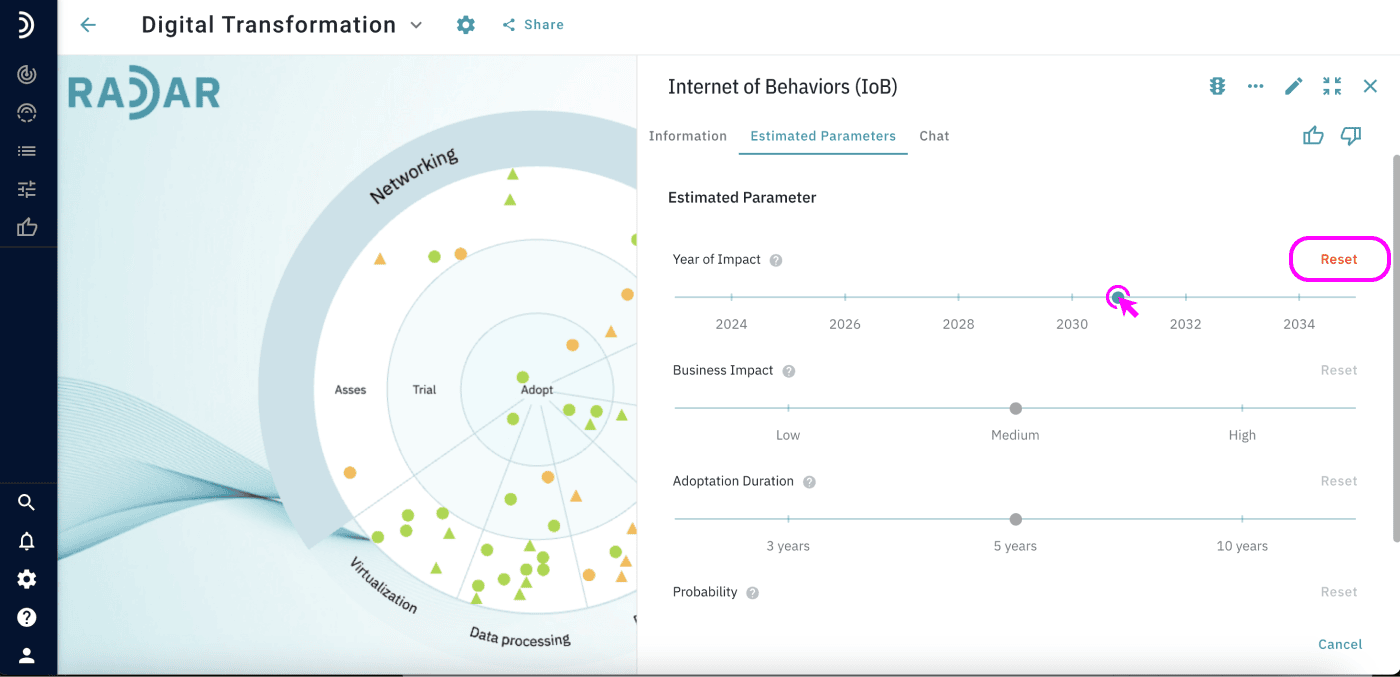
User estimations are anonymous and visible only to the user. Estimations made by others do not influence an individual’s estimates. Estimations can be displayed across multiple views and will retain their values.
Resetting Estimations as an Administrator
Administrators can reset all user estimations for a specific field:
1. Go to the Field Configuration menu.
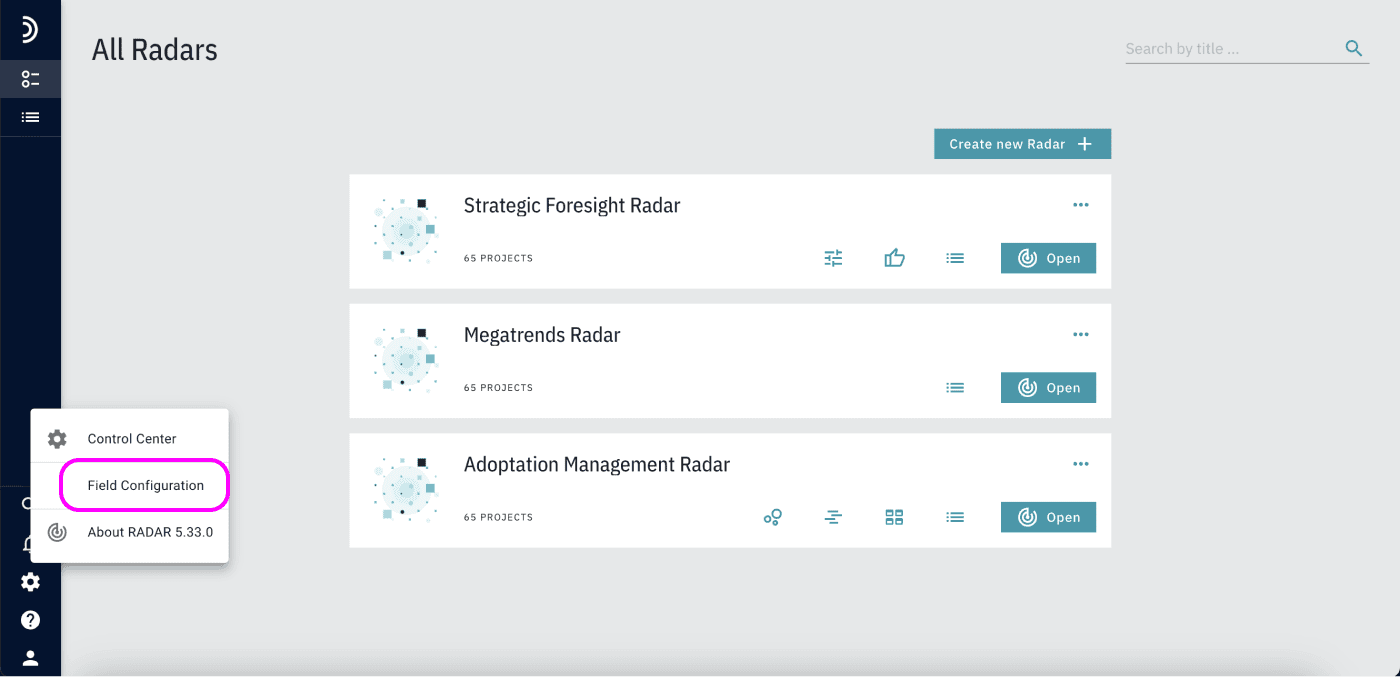
2. Locate the “Ranking” field that you wish to reset.
3. Click the “Reset” button to clear all estimations.
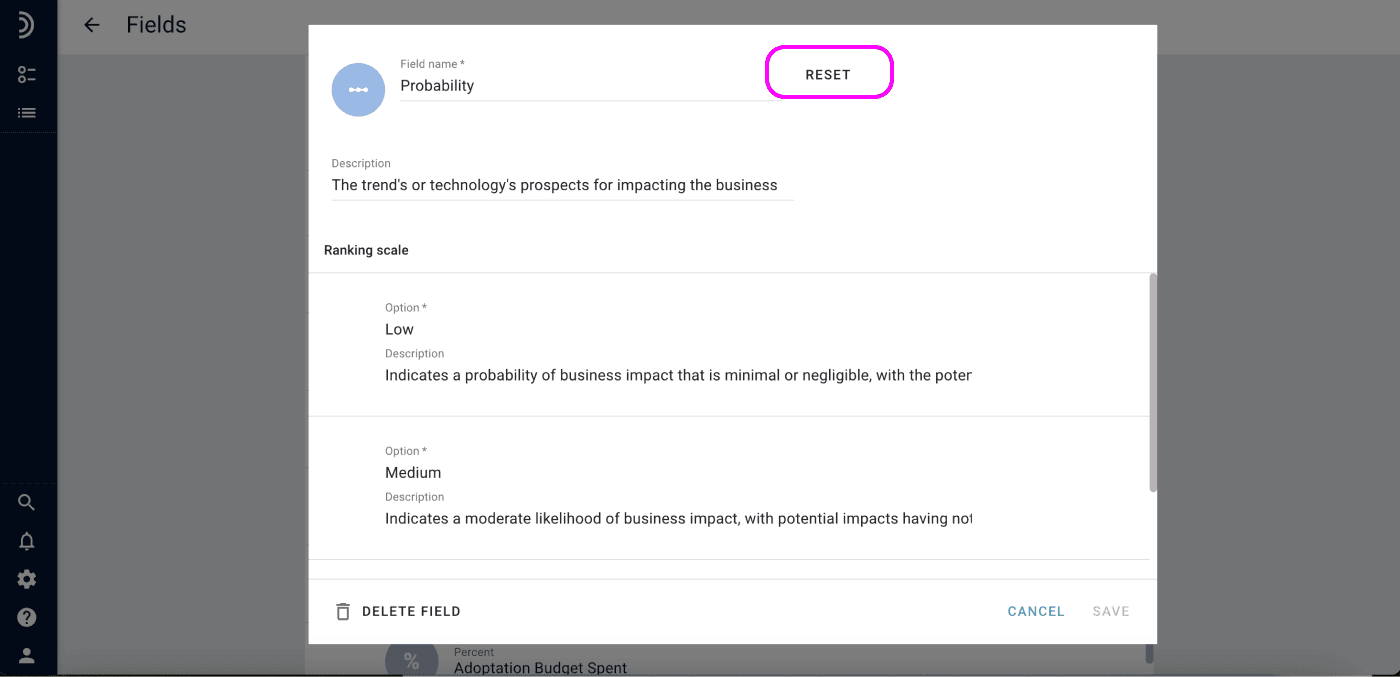
For more information on displaying the results of signal parameter estimations, see How to View Project Parameters Estimation Results?