Copying lets you create new views, without spending too much time on customizing their appearance and content. In other words, you can create a duplicate of a view and then adjust it according to your needs.
The action comes in handy in cases where you need to create a view that is different from one of the existing only in some of the aspects. For instance, you may want to create a view that contains fewer projects than the source view, includes an additional piece of information, or just has a different background.
To create a copy of a view:
1. Go to Overview and locate a view that will serve as the source view.
2. Click the three dots and select Copy.
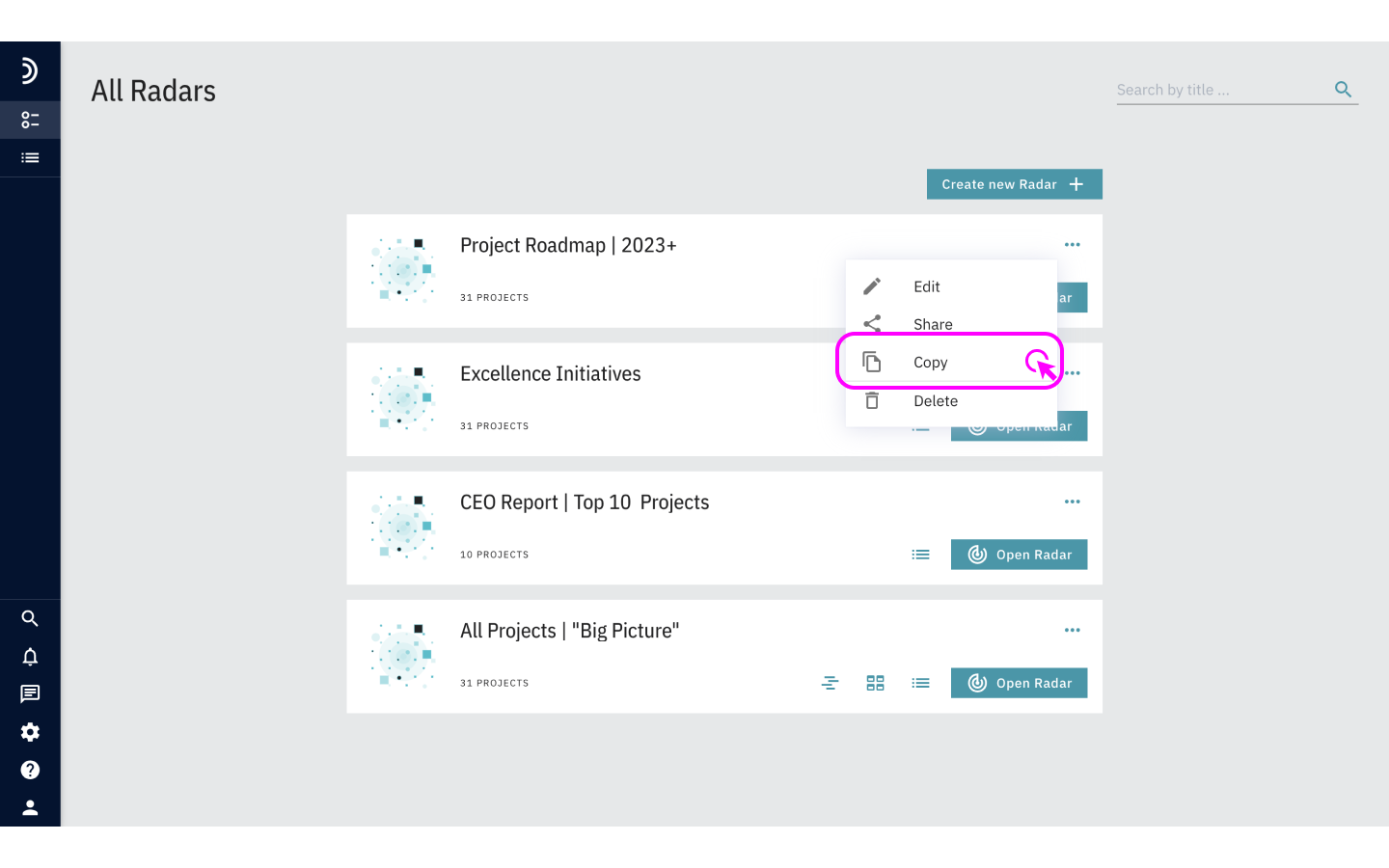
To help you instantly distinguish this view from the source one, the original name is automatically appended with “Copy of”. You can later edit this and any other aspects if necessary in the view settings.