You can export your project list as an Excel or PDF file. The option is available in the project list in the Overview.
To export the project list to Excel or PDF file:
1. Open the project list in the Overview.
2. Click the second button in a row.
3. Select the format (Excel or PDF).
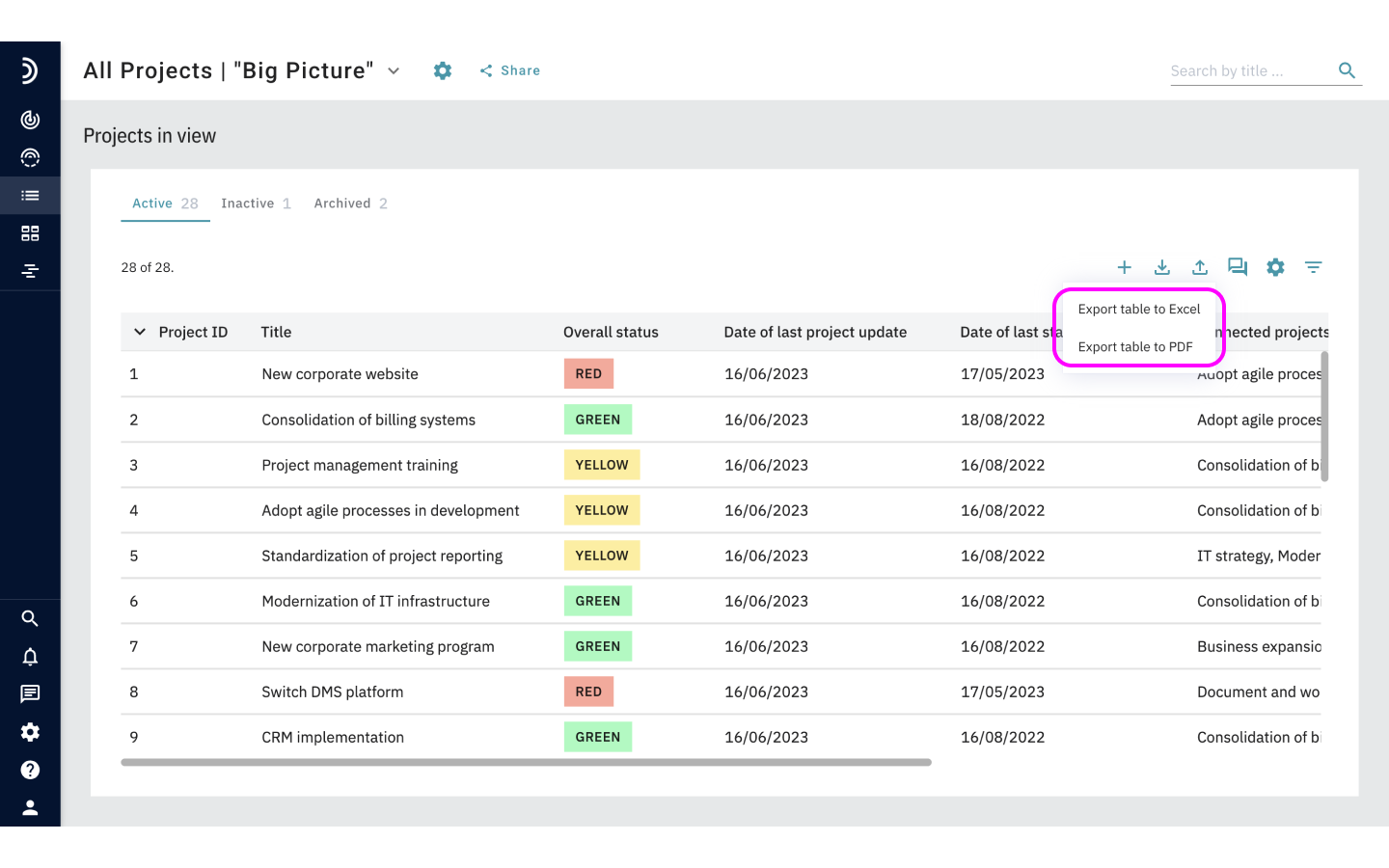
To export project data to PDF
1. Open the project list in the Overview.
2. Choose the project which data you want to export.
3. Click the dots.
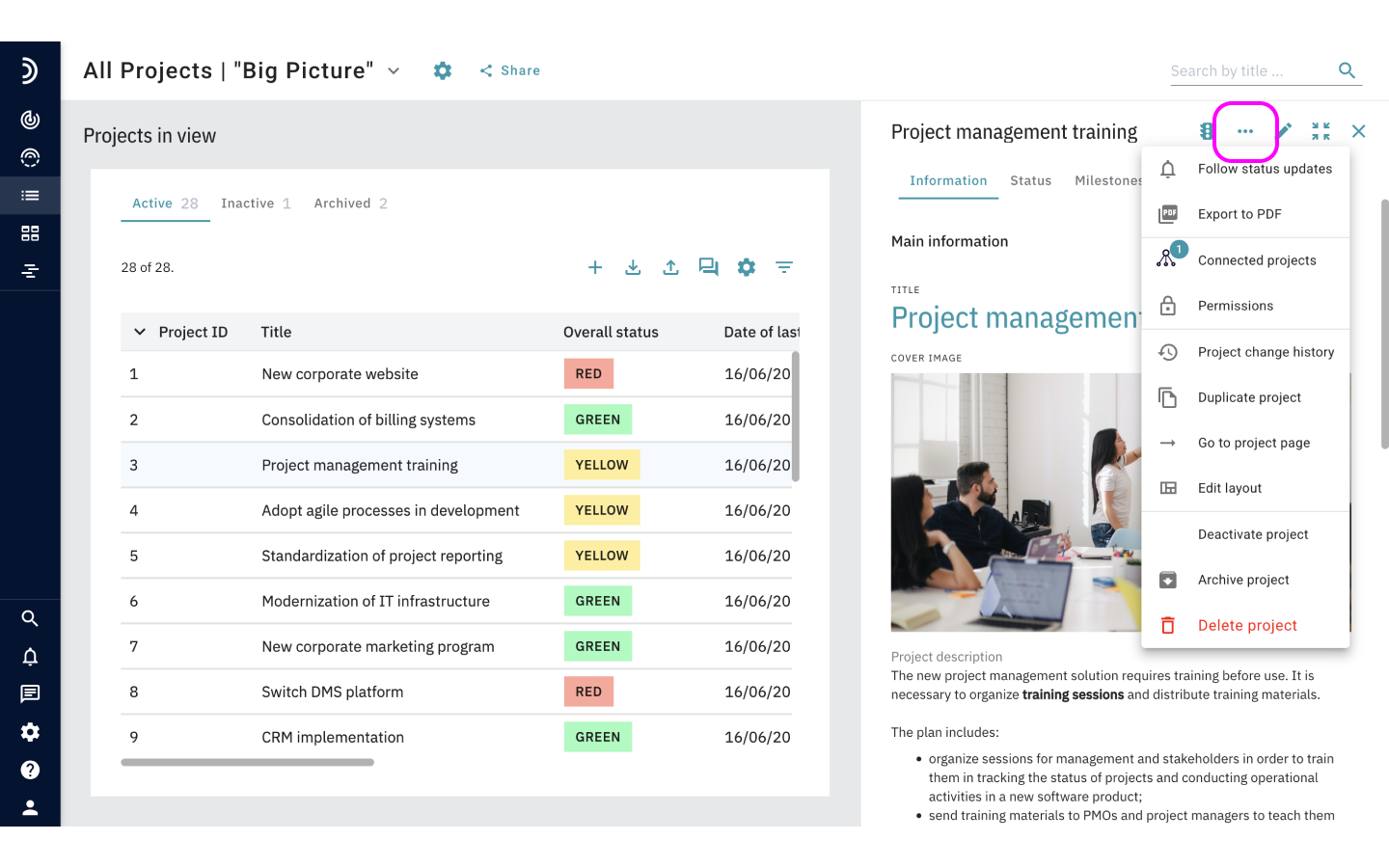
4. Select the Export to PDF option.
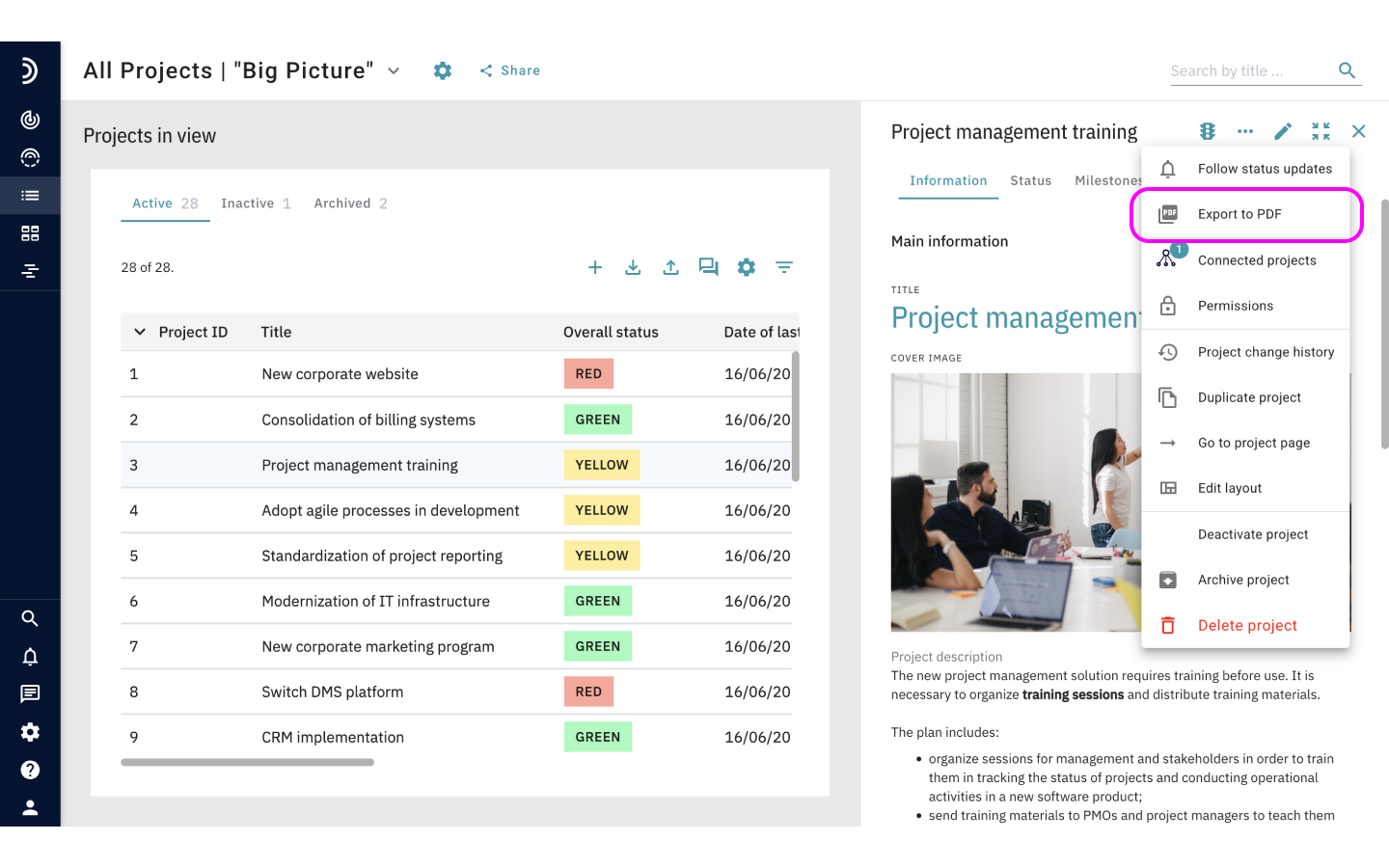
5. The exported file will download to your computer automatically.
Moreover, you can export status reports for previous periods. Select “Status History” from the menu, select a status and click on the “Export to PDF” or “Export to PPT” button.